For the step 5 , if it error to update and I don’t want to restore my iPad , what should I do ?
It is error to update and I don’t want to restore my iPad since I’m afraid to lose my data
iPad mini 3 Wi-Fi, Cellular
You can make a difference in the Apple Support Community!
When you sign up with your Apple Account, you can provide valuable feedback to other community members by upvoting helpful replies and User Tips.
When you sign up with your Apple Account, you can provide valuable feedback to other community members by upvoting helpful replies and User Tips.
It is error to update and I don’t want to restore my iPad since I’m afraid to lose my data
iPad mini 3 Wi-Fi, Cellular
Hello savory35,
Thank you for reaching out to Apple Support Communities.
You were reviewing the correct article for this issue.
If you have a backup you can restore your data after resting your iPad:
"Restore your device from an iCloud backup
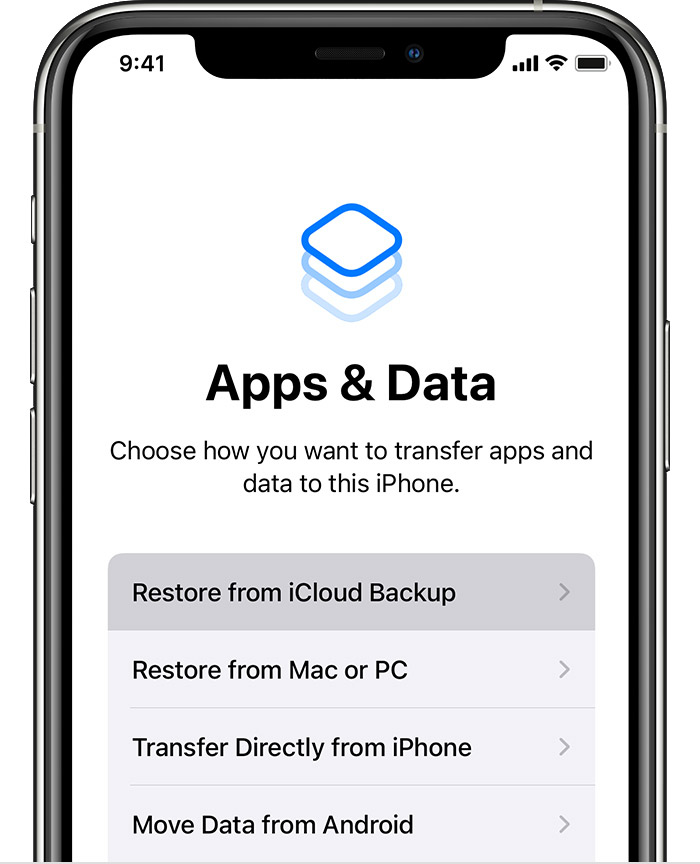
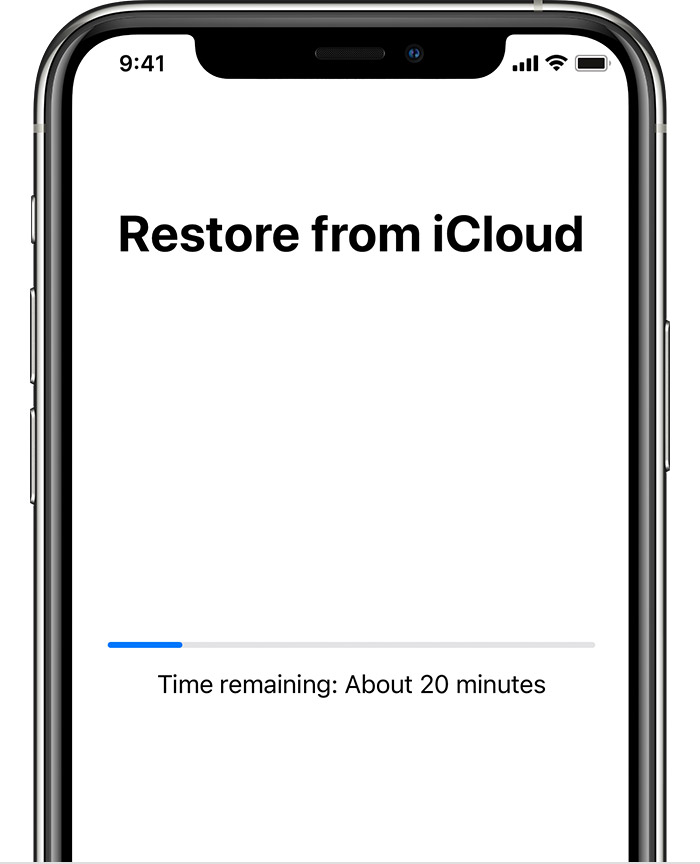
Get help with restoring from your iCloud backup."
More details can be found here: Restore your iPhone, iPad, or iPod touch from a backup
Without a backup you wouldn't be able to restore your data.
Cheers!
For the step 5 , if it error to update and I don’t want to restore my iPad , what should I do ?