Try this. I'll explain later why.
Adjust the permissions on the disk and all partitions, so that you (ie me) and admin have read-write access to the partition and all enclosed items.
Instructions....
Select the partition.
Use Finder/File/Get Info
(alternative Select then Command with I)
Investigate Sharing Permissions
Unlock the lock at bottom right.
Ensure you give Read and Write Privilege to:
admin
yourself (me)
staff [not sure if that's needed]
everyone [Read only] [not sure if that's needed]
Select also
Tick Ignore ownership of this volume
Select three dots ...
Select Apply to encolosed items.
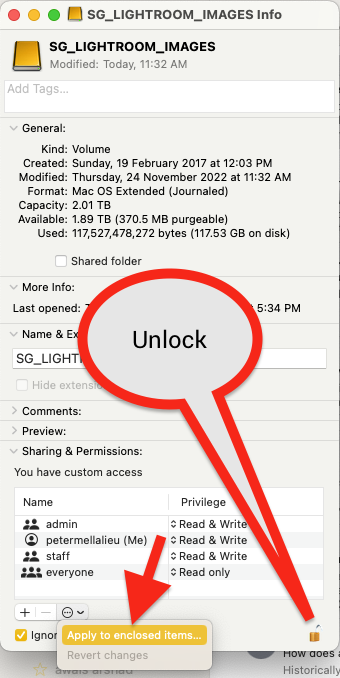
Reason this permissions fix might work
I found my disk had a jumble of permissions.
Example, One partition would could not even be selected on another computer ... That got me suspicious.
Different partitions had different read/write access.
And I suspect the top level r/w access was NOT inherited by all files within the partition.
Good luck with this!
I suspect there's an issue with Ventura and/or my iMac2017
The disk problems I have are with Ventura on iMac2017, and with my previous OS, but not so frequently.
Proof
I connected my drive to an iMac 2010 with High Sierra.
I mounted and dismounted several times. No issues
I copied 50 GB from the disk to the iMac SSD. That took 50 to 70 minutes. No issues with the copy.
Thus, I suspect something 'strange with either Ventura and/or my iMac2017. Not a disk or cable issue.

