SOLVED!!! - DIFFERENT SOLUTION!
The custom icon thing wasn't available to me, but my issue ended up being just as dumb. Stunning Apple missed this, well... maybe... I'm pretty new to this side. I'm sharing my printer...
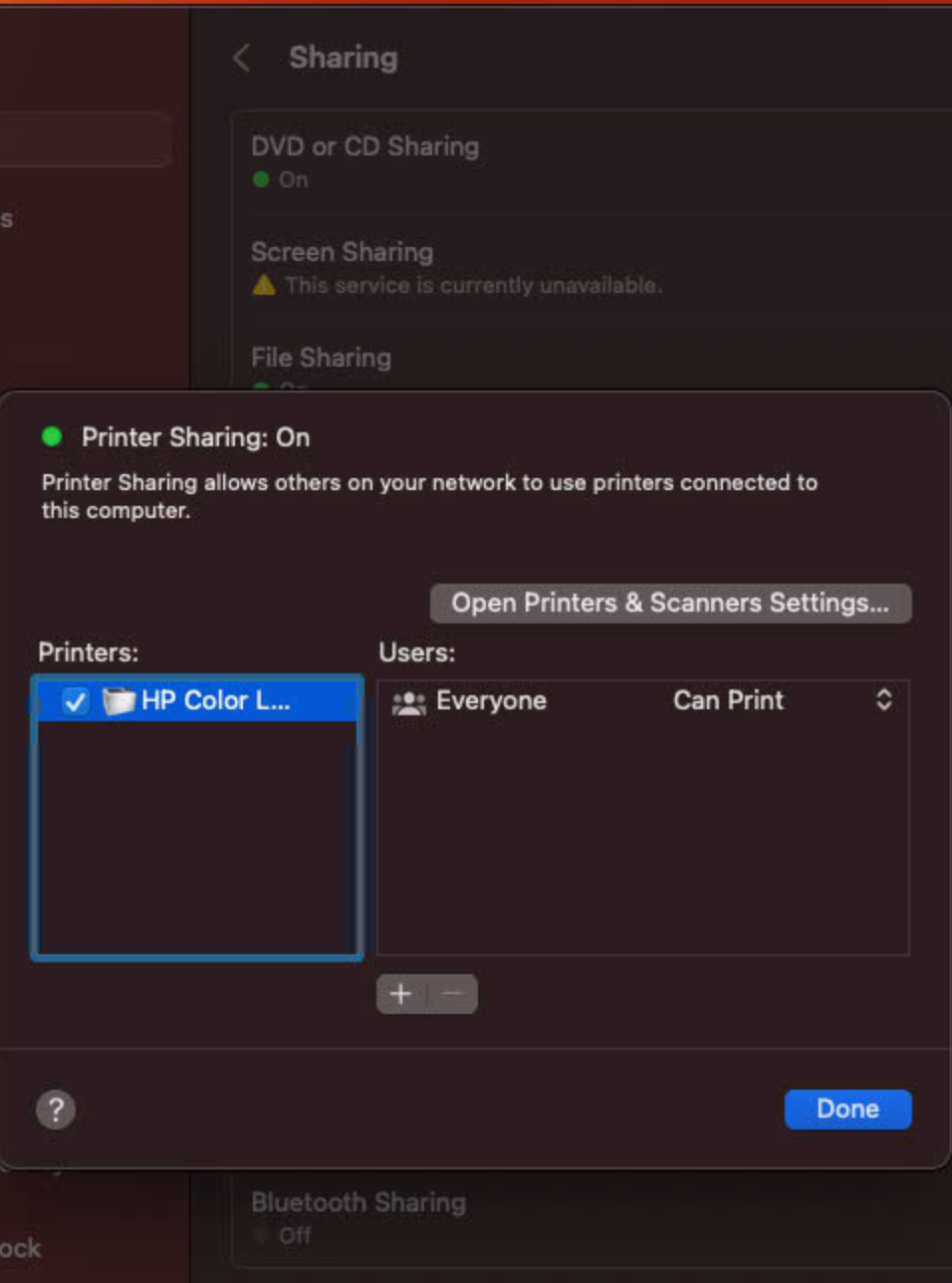
Earlier, I noticed that my shared printer from my MBP is shown as busy and not available... Hopped on the Mac mini to see what was going on and saw the same thing... Printer busy, but it wasn't doing anything.
Went to the printer settings and saw the printer I am sharing... isn't shared there anymore? Ok. Checked off share printer (to match the sharing settings)...
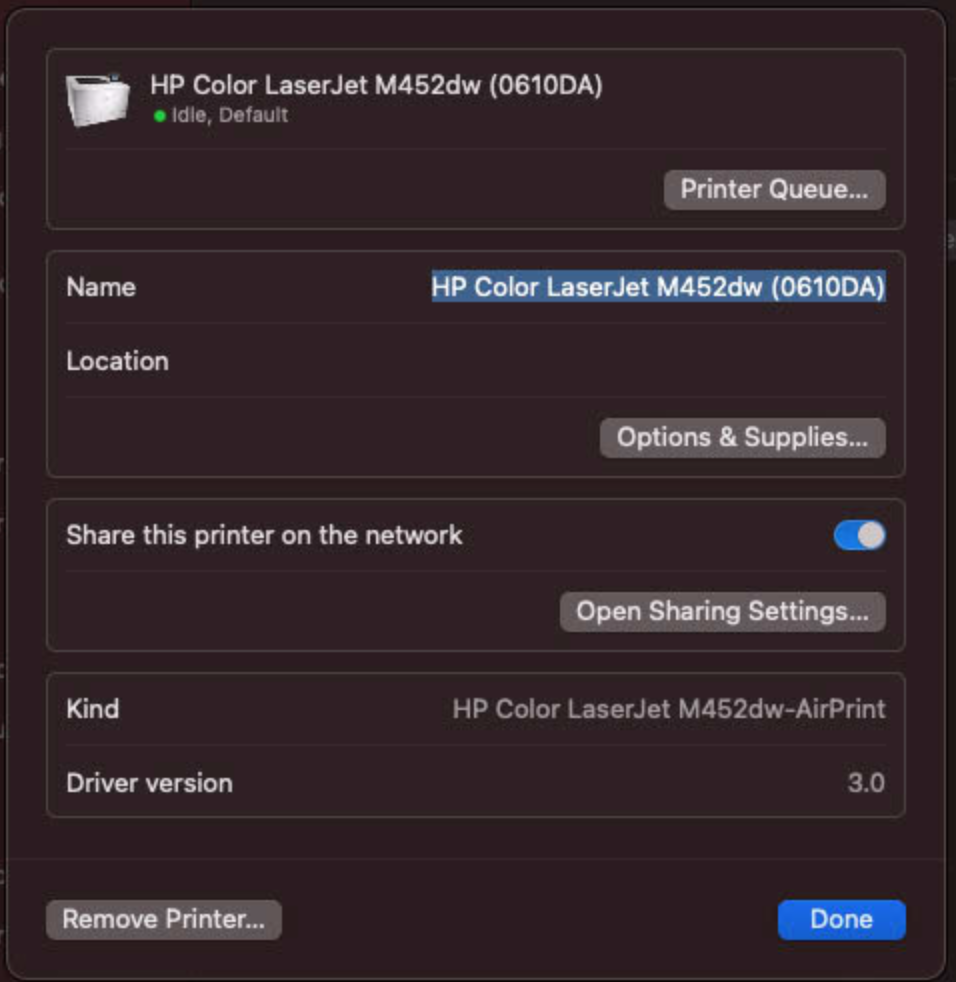
Once I did that, it blunk... went busy... then auto-printed off a set of docs that I tried to print 3 days ago. Then went idle available.
Restarted Mac mini.
Restarted MBP client.
Then magically, my RAID share auto-mounted as it's supposed to, my Time Machine share was available to be backed up... and I ran a test print to the shared printer without issue.
Must be running from the same daemon maybe? Bad config must have errored it out causing the multi-factorial set of issues.