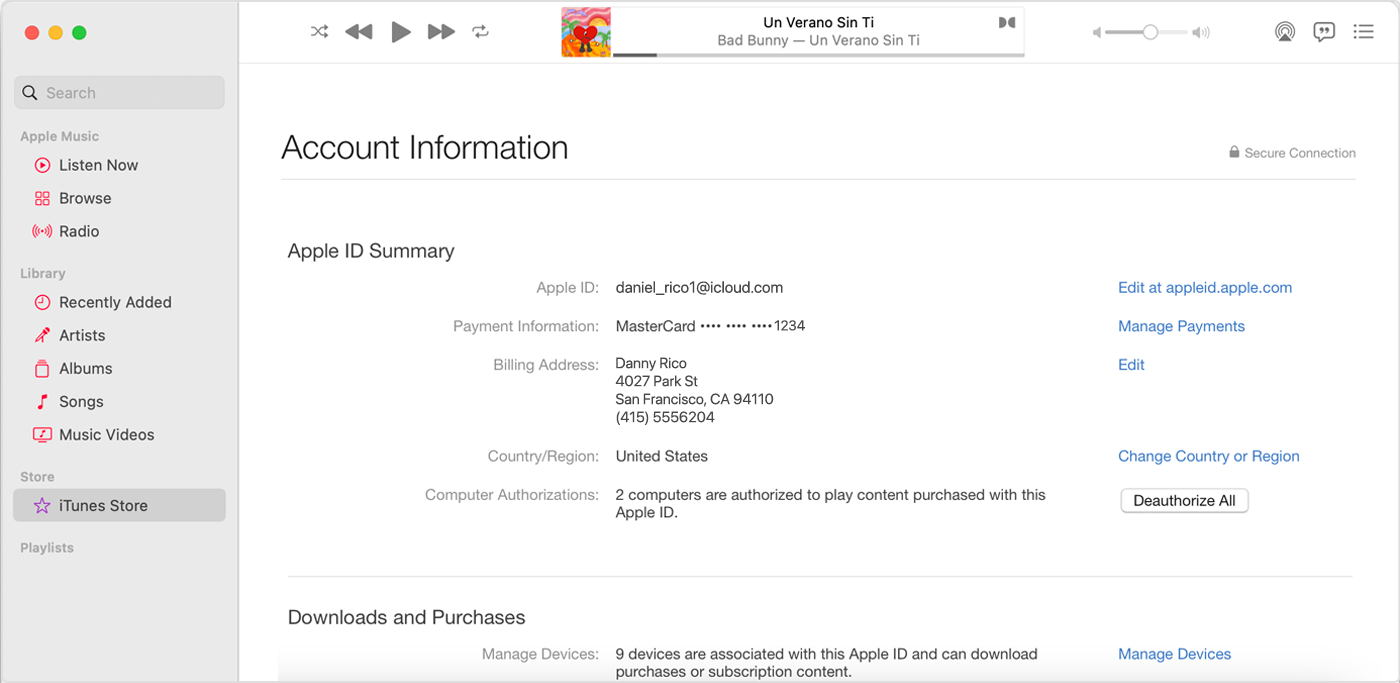How can I change the date format in iCloud to dd/mm/yyyy?
I operate 3 Apple devices viz. Mac, iPad & iPhone and the date format in these devices are all set to dd/mm/yyyy, including the email client on these devices.
However when viewing emails in iCloud (https://www.icloud.com) the format is mm/dd/yyyy.
How can I change the date format in iCloud to dd/mm/yyyy?
[Re-Titled by Moderator]