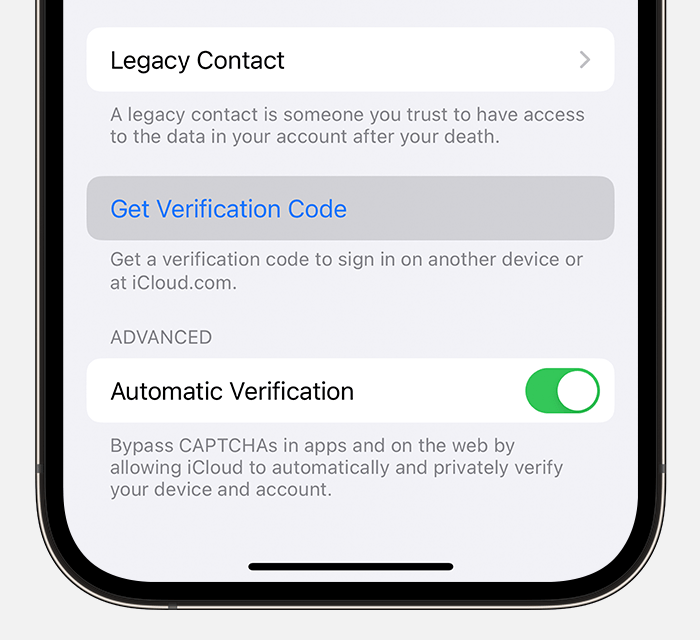Hi there Panama_Charles,
If you would like the login password on your Mac to be different than your Apple ID password, follow these steps from Change the login password on Mac:
It’s important to change your login password from time to time to protect your privacy.
Note: Your login password is the password you enter to unlock your Mac when you turn it on or wake it from sleep. It is not your Apple ID password, which provides access to the iTunes Store, App Store, Apple Books, iCloud, and other Apple services.
1. On your Mac, choose Apple menu  > System Preferences, then click Users & Groups
> System Preferences, then click Users & Groups  .
.
2. If you’ve forgotten your login password and can’t open your Mac, see Reset your Mac login password.
3. Click Change Password.
4. Enter your current password in the Old Password field.
5. Enter your new password in the New Password field, then enter it again in the Verify field.
6. For help choosing a secure password, click the Key button  next to the New Password field.
next to the New Password field.
7. Enter a hint to help you remember the password.
8. The hint appears if you enter the wrong password three consecutive times, or if you click the question mark in the password field in the login window.
9. Click Change Password.
If something else is happening, please provide more details so that we can continue to help out.
Cheers!