Your Canon MG3250 is supported, when properly networked, with Apple's built-in AirPrint on macOS Ventura. This does not require Canon drivers, and no USB cable should be attached while configured for AirPrint.
Power on the networked MG3250. In System Settings : Printers & Scanners panel, if your printer is shown in the Printers category, right-click on that Printers entry and select Reset Printing System… and click the red Reset button. This will clear out your Printers entry. Click the Add Printer, Scanner, or Fax… button.
A Bonjour panel will appear with your MG3250 printer shown (instead of my Samsung laser printer in the following):
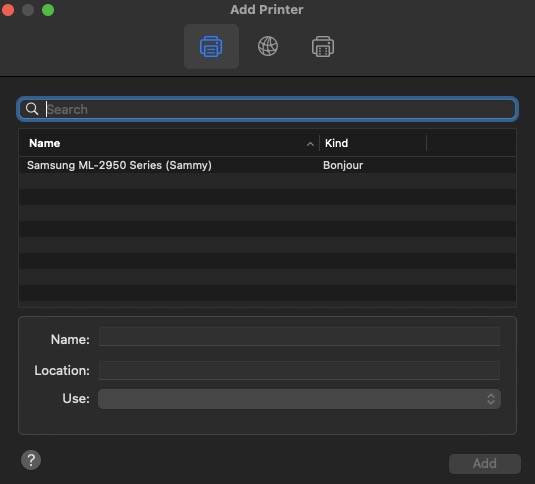
Nothing will happen until you click once on the discovered printer entry. When you do, the Use: selector will automatically activate with an entry named Auto Select and your printer name will then appear on that Use: selector. This is an AirPrint configuration. Click the Add button that is now active. Your MG3250 should now reappear in the Printers & Scanners panel with a green active indicator. Right-click on this entry again and choose Set default printer. Print something.
Tested: Ventura 13.5.1.