There are two places you can keep a backup (iTunes without or iCloud )
Use this when you get your new iPhone.

Use iCloud Backup
How to back up with iCloud
- Connect your device to a Wi-Fi network.
- Go to Settings > [your name], and tap iCloud.
- Tap iCloud Backup.
- Tap Back Up Now. Stay connected to your Wi-Fi network until the process completes. See the Pic below
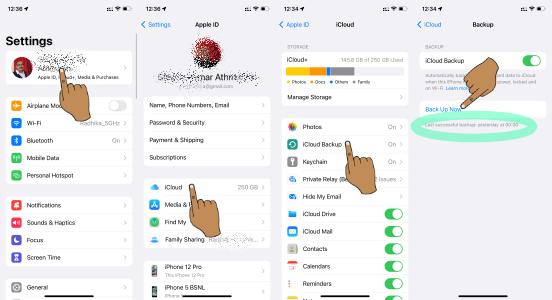
How to back up your iPhone, iPad, and iPod touch - Apple ...

Back up to Computer...
How to backup with your computer
- Connect your device to your computer. On a Mac with macOS Catalina 10.15, open Finder. On a Mac with macOS Mojave 10.14 or earlier, or on a PC, open iTunes.
- If a message asks for your device passcode or to Trust This Computer, follow the onscreen steps. If you forgot your passcode, get help.
- Locate your device on your computer. If your device doesn't appear on your computer, learn what to do.
- If you want to save Health and Activity data from your device or Apple Watch, you need to encrypt your backup: Select the box called Encrypt [device] backup and create a memorable password. If you don't need to save your Health and Activity data, you can make a backup that isn't encrypted. Just click Back Up Now.
- Write down your password and store it somewhere safe, because there's no way to recover your iTunes backups without this password.

- When the process ends, you can see if the backup finished successfully.




