Léonie,
As a further clarification, because this has huge implications for those of us that have "titled" thousands of photos in iPhoto, which are not carried over to the new Photos app:
Here is an example of a photo to which I edited the filename (D7K_2242) in iPhoto:

Note that the full title (which is actually the edited filename) appears in iPhoto.
Here is the same photo as it appears in Photos in the Moments view:
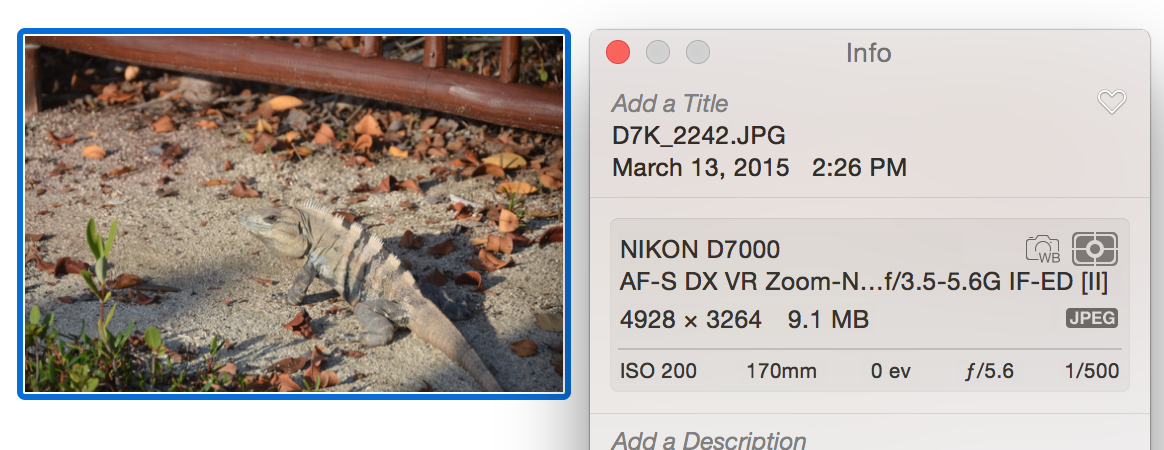
Here are my Metadata settings in Photos:
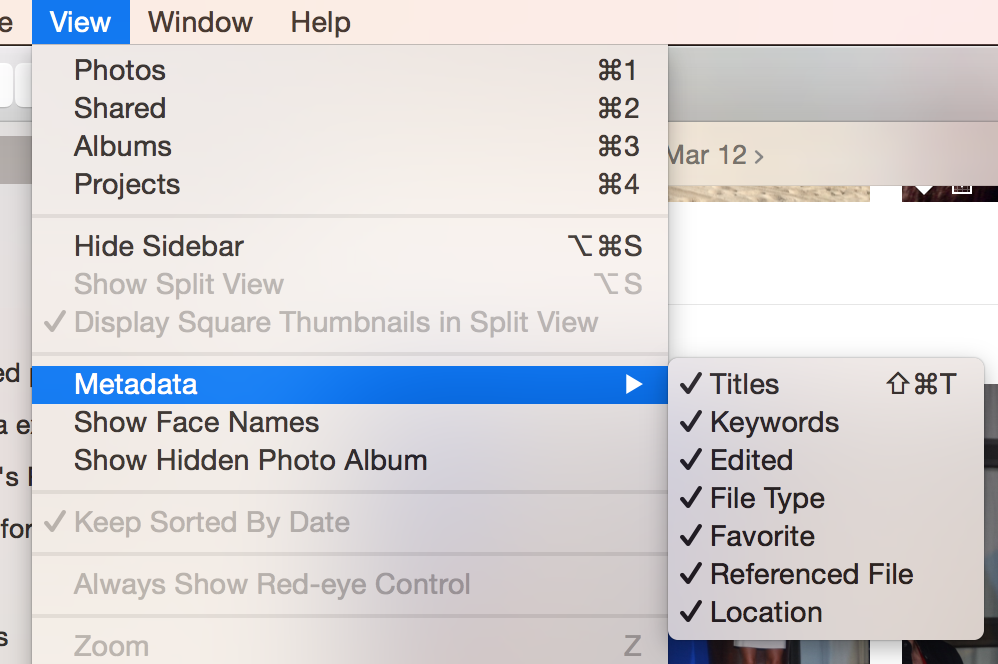
So..
--- Even when "titles" are turned on under Metadata
--- and when in the Moments view in Photos
The filename edited in iPhoto (="title") does not appear in Photos.
I have discovered one way to remedy this, but it is NOT a practical remedy when you have thousands of "titled" photos in iPhoto with lots of albums, etc.
--- In iPhoto: Select a photo, then: File -> Edit -> Export, with these settings:
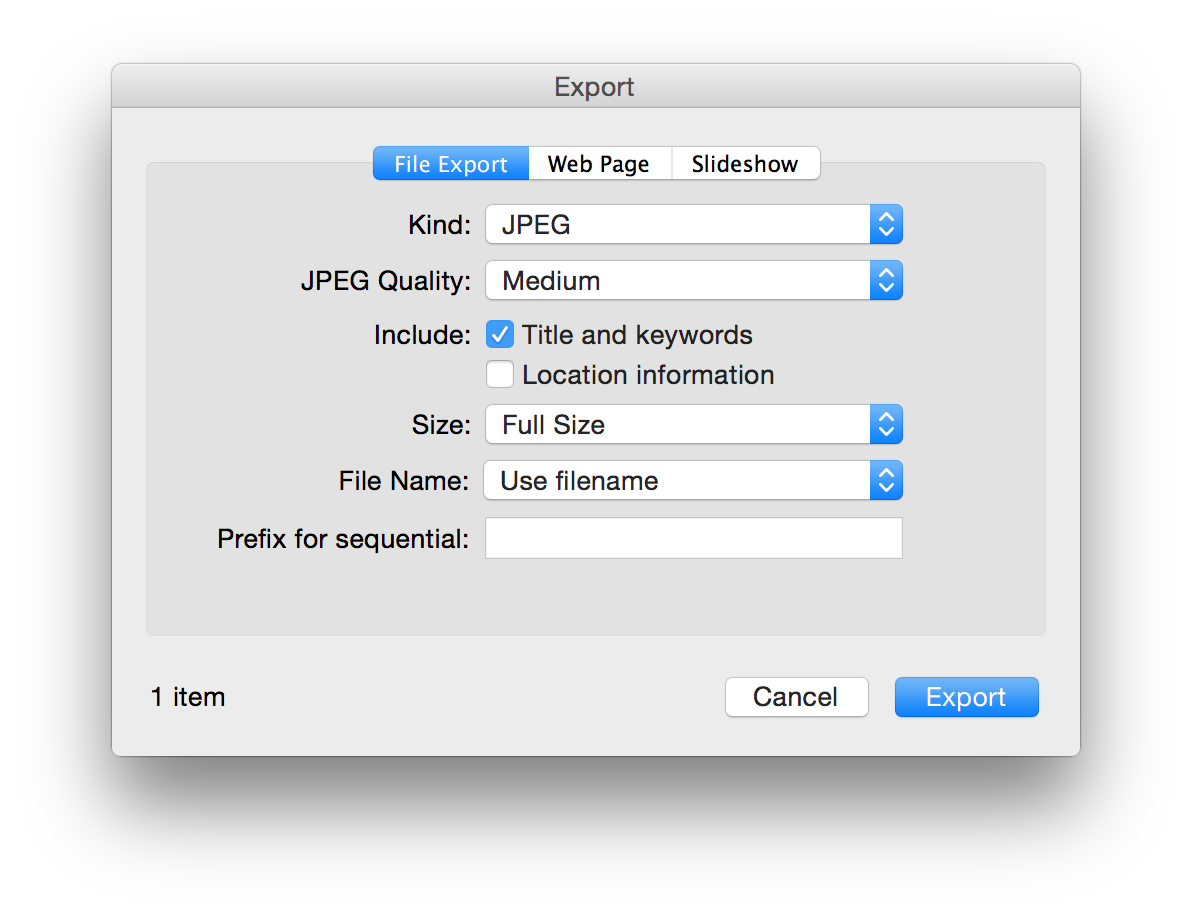
Any other settings for Kind (e.g., Original) will result in the title not carried over to Photos. Here's how the above export looks in Photos:
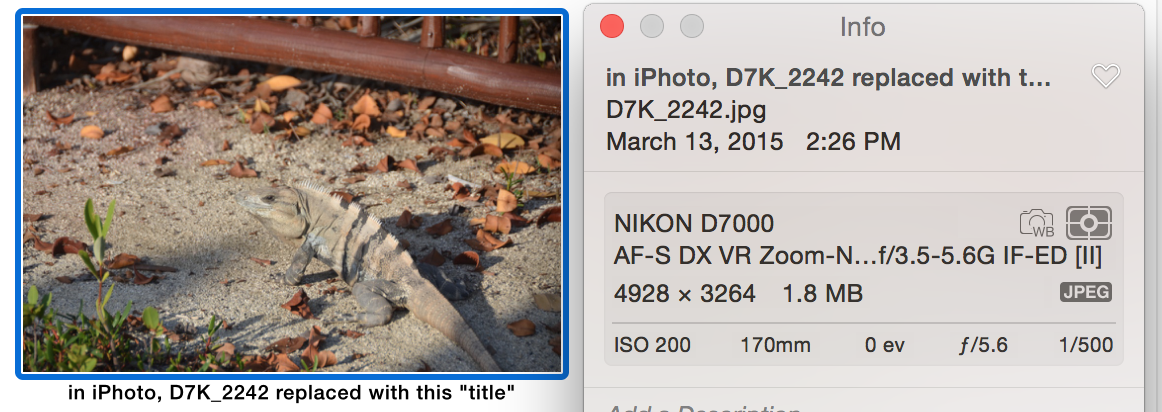
As I said above, this is not a reasonable solution because among other things you can only export a file as a "jpeg" and not as an "Original", which was a "raw" file. So I guess off I go to report this as a "bug" to Apple.