Alright - SUCCESS!
Francesco's post helped me revisit this setup to see if I could fix something. I *think* the root of the problem is how OS X is handling permissions - even on volumes that are marked "ignore ownership on this volume". Here are screenshots of my partition and Photo library before:

You'll notice that not only are the permissions for the Photo's Library duplicated, in contrast with Francesco's permissions, "everyone" on my disk has Read only permissions.
Again - you'd think it shouldn't matter if it's set to ignore permissions, but I recalled another post here from years gone by that talked about a similar problem.
Ignore ownership does not seem to work on local volume
I'd tried that solution in terminal, and no improvement (and it's likely the cause of the duplicate staff permission entry). So here's what *DID* work:
1) UNLOCK the drive by clicking on the lock in the lower right hand corner and entering my admin password
2) UNCHECK the "Ignore ownership on this volume" - I confirmed that Permissions via Terminal "sudo vsdbutil -c /Volumes/Repository/" are enabled
3) CLICK on "everyone" and set permissions to "Read & Write"
4) CLICK on the wheel/gear icon and "Apply to enclosed items"
5) CHECK "Ignore ownership on this volume"
Here's the result:
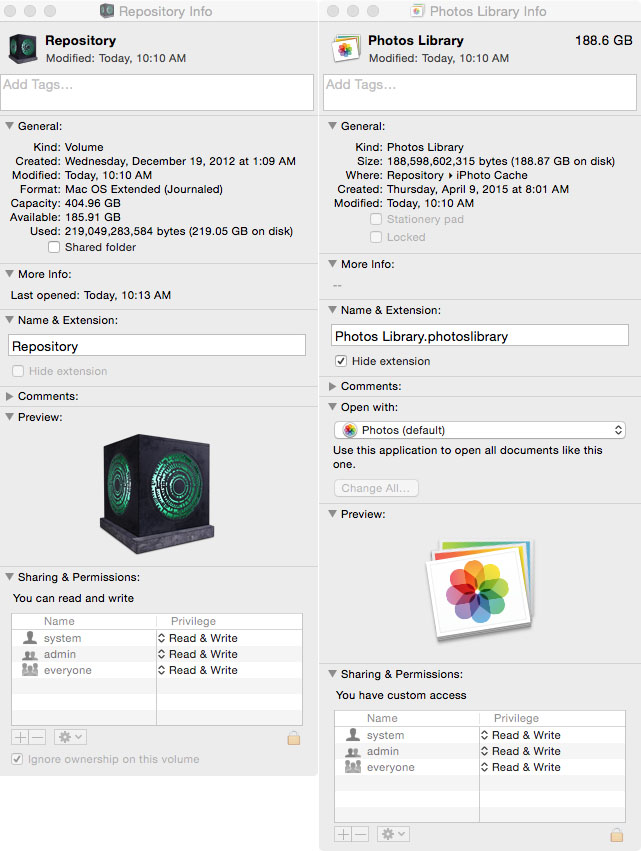
6) Make sure Photos app is closed on my user and ...
7) Switch to my wife's User (we use fast user switching)
This next part differs from Francesco's instructions because I (like others) need a solution to the following scenario:
- We have 4 members in the household right now who have separate Apple IDs
- I'm the "Organizer" under iCloud Family Share
- I've upgraded my iCloud to give me room enough to enable the "iCloud Photo Library"
- I'd like my wife and our kids iPhones/iPads to still upload photos via My Photo Stream under their user to the [shared] Photo Library on our Mac
- I want to then have all this sync via my account to the cloud
So before continuing as per Francesco's instructions I did the following (it may not be necessary - but I wasn't taking a chance):
8) Open the Photos app under my wife's User (it defaulted to open /User/mywife/Pictures/Photo Library
9) Open Photos Preferences
10) Click on iCloud Photo Library
11) Make sure iCloud Photo Library is NOT checked
12) Make sure My Photo Stream IS checked
13) Close Photo app
The remainder as per Francesco:
14) Hold down "alt" while opening Photos app
15) Choose our [shared] Photos library on the separate partition
16) Open Photos Preferences
17) Under Library Location click on button "Use as System Photo Library"
16) Happily watch my wife's photo's download from her "My Photo Stream" account into the shared library 🙂!
After watching her recent photos make their way into the library, I shut down the app and repeated the process under my sons' user accounts. Went back to my user account and could happily see their photos in the Library AND... then watch Photos app prepare the library to upload to iCloud.
Of course your mileage may vary, but thanks to Francesco for sleuthing the permissions issue (despite the fact that it *shouldn't* matter). I'm still backing up the Photo library to my Time Machine external drive and run a cron job once weekly to dump it onto my Drobo, but it 's nice to know I've now got the Photo Library into the cloud - which makes my $3.99 to Apple each month for increased iCloud storage finally feel worthwhile.