Thanks Bob and LaPastenague. I finally got it to work. For any of you Bell Fibe customers out there - here's the way to make it work.
The ONLY way to get this to work on the Bell Fibe service using the Home Hub 2000 is to log into the modem, completely turn off both the 2.4 Ghz and 5 Ghz Wireless Networks. Completely disable. This now makes the Home Hub 2000 a dumb router. Once you save and have confirmed both WiFi networks are disabled - follow the next steps.
1. Hard factory reset the AE [AirPort Extreme, Express]. Do this by inserting a paperclip end into the reset hole on the back side of the AE. While holding the paper clip in the reset hole, plug in the power. Hold the reset for 7-8 seconds-or until you see a rapid flashing amber/yellow light. Then release on the reset while keeping the power cable attached.
The next steps I'm plagiarizing from Bob's previous notes. So credit to Bob for those screen shots.
Connect an Ethernet cable from the hub to the WAN "O" port on the AirPort Extreme. I assume that you have tested the Ethernet cable and it is performing correctly.
2. Click the WiFi icon at the top of the Mac's screen and look for a listing of New AirPort Base Station. Just below that listing, click directly on AirPort Extreme.
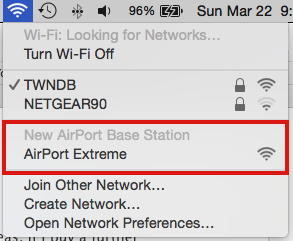
That will get the setup "wizard" up and running. It will take a minute to analyze the network, then present a screen that looks similar to this, except that you will see a picture of the AirPort Extreme.
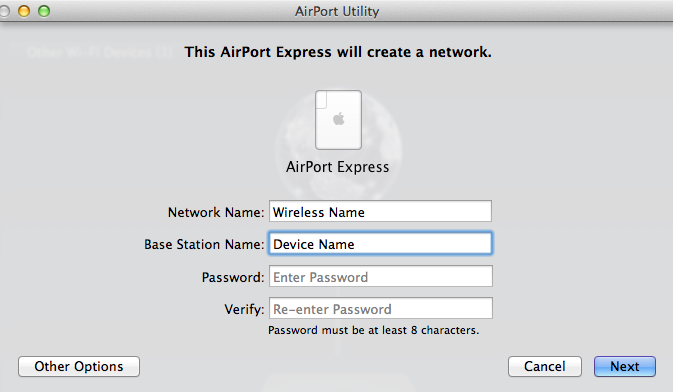
**NOTE** - You may want to click "Other Options" button at this point to ensure the "Create a New Network" radio button is selected.
The network you are creating is identical to the 2.4 Ghz Wireless Network you already had on the Home Hub 2000.
Network Name..............Enter in the exact SSID that the Bell hub is using
Base Station Name......Enter a short name that you want to call the AiPort Extreme
Password.....................Enter the wireless network password for the Bell network, which will also be the device password for the AirPort Extreme
Verify............................Enter the password again to Verify
3. Click Next
The following screen will come up asking for your PPPoE information from the ISP.
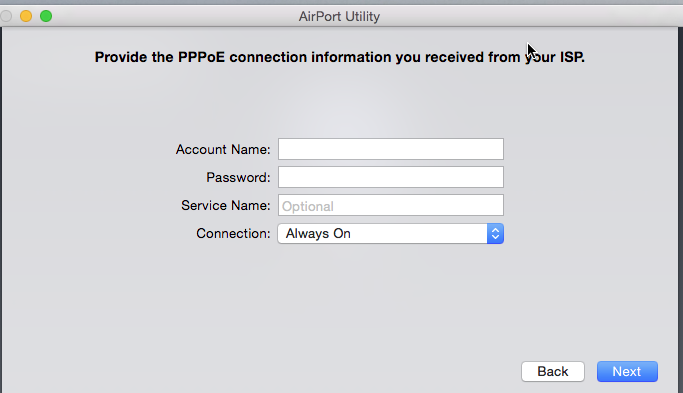
Just ignore it - and Click Next.
4. The AE will connect with the router to gather network requirements. After a minute or 2 - it will say it's complete.
**HOWEVER** - You'll notice a red circle with a 3 inside of it. This means there are 3 errors. Click on it to see the errors.
i. is the alert that there is a Double NAT. Just click on the drop down and click "Ignore"
ii. Is the alert/error about PPPoE.
5. Click on the AE Icon then click "Edit" This opens the settings menu. Click on the Wireless Tab at the top. In the connect using drop down menu - it will be already populated with PPPoE. Click the drop down and select DHCP. Then in the lower right of the menu - click "Update". Wait 30 seconds or so. The AE will now show a green light and the AE in the AirPort Utility will show a Green light.
**NOTE** - You must leave the Wireless Networks that were on your Bell Home Hub 2000 always disabled.... never activate again. If you try re-enabling them - it will cause your AE to lose the connectivity for the Wireless Network.
I spent 2 hours on the phone with Apple Support and they were amazing helping me through this. Their similar Telco providing Fibe in the US is AT&T - which is our Bell in Ontario, Canada.
Thanks all for your help. Problem solved.