Let's try to clarify:
- Open Control Panel > Device Manager.
- Plug in your device.
- Locate Universal Serial Bus Controllers > Apple Mobile Device USB Driver.
It is also possible the device may show under Imaging Devices, Portable Devices or Other Devices, or as an MTB USB Device.
- Right-click and select Update Driver Software...

- Click Browse my computer for driver software.

- Click Let me pick from a list of device drivers on my computer.
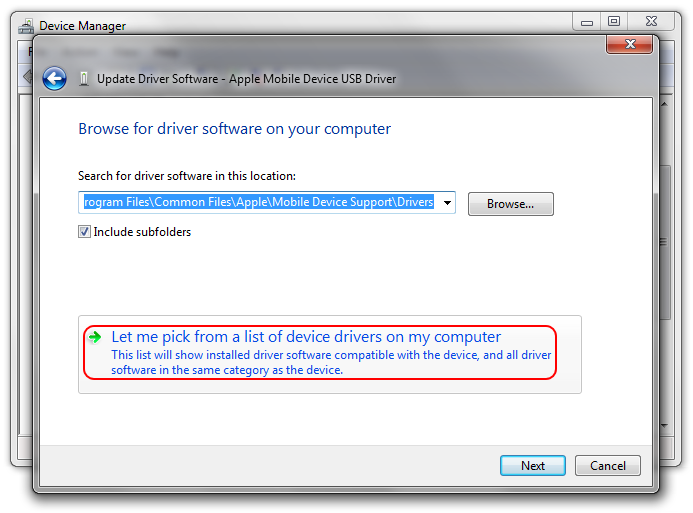
- Click Have Disk...
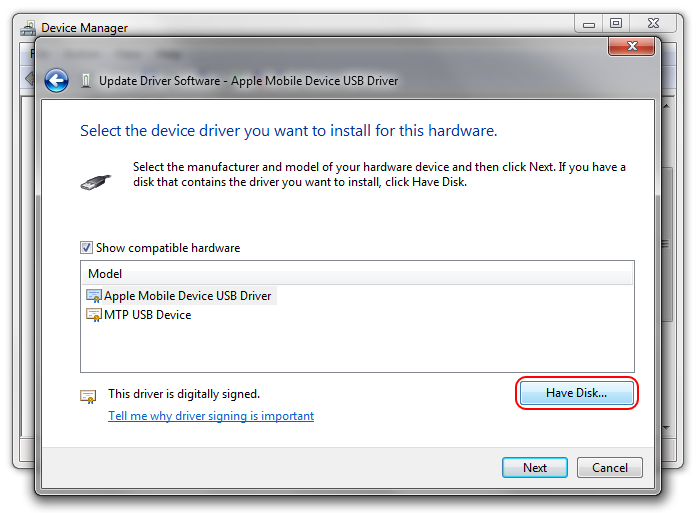
- Click Browse...
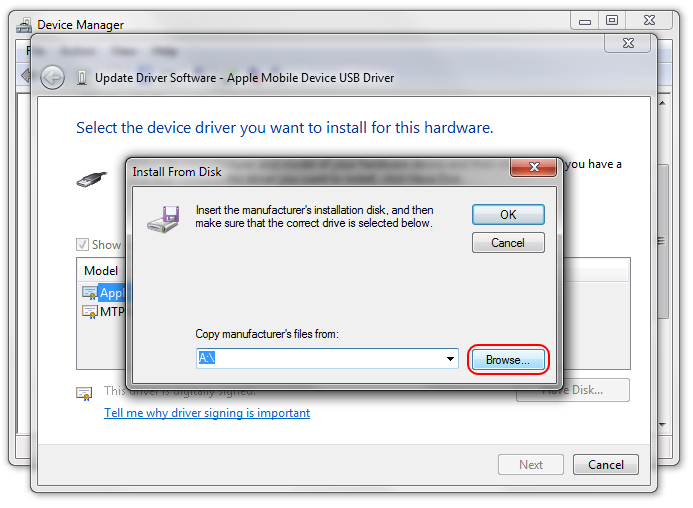
- Browse to C:\Program Files\Common Files\Apple\Mobile Device Support\Drivers or
C:\Program Files (x86)\Common Files\Apple\Mobile Device Support\Drivers
then select the usbaapl64.inf file inside.
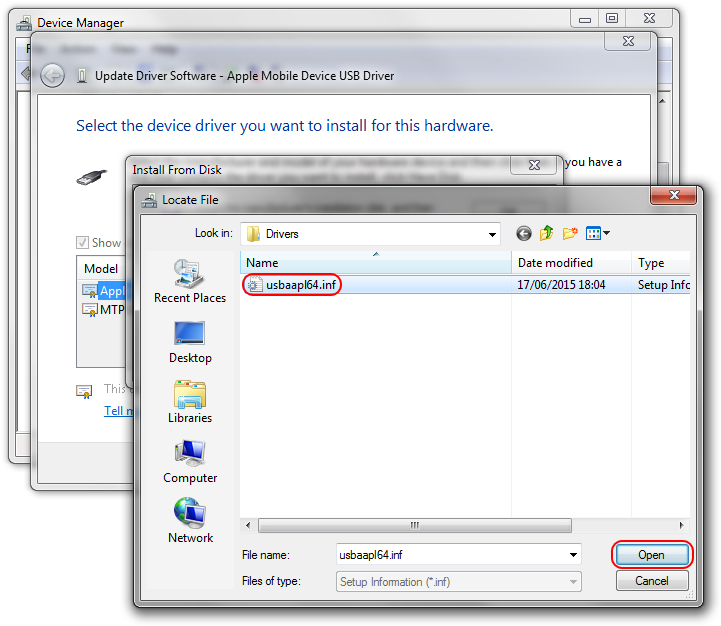
- Click Open, OK, Next, then Close in sequence to complete the installation of the driver, then exit the device manager.
For step 3 above, open the device manager. Expand any of these sections that are listed.
- Universal Serial Bus Controllers
- Imaging Devices
- Portable Devices
- Other Devices
Connect the device. You should hear the telltale sound of Windows device connection and one section should gain a new entry. That should be your device. It may not be labelled correctly at this stage. If you don't hear a noise suspect a damaged cable.
These images come from Windows 7. The precise wording and look of the dialog boxes may be slightly different for Windows 8 or 10 but the overall pattern of the steps should be the same. The aim is to explicitly choose which driver file Windows installs rather than letting it rely on one that may have been cached at an earlier point in time.
tt2