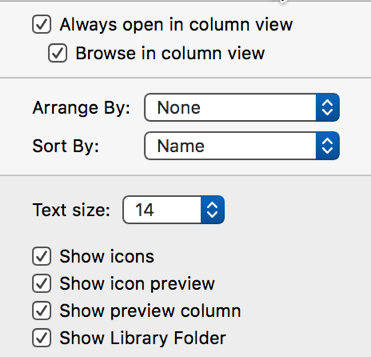Start with this fix:
- Quit Contacts.app
- Go to User’s Library.
- Navigate to ~/Library/Application Support/AddressBook
- Make a backup copy of this entire "AddressBook" folder. (in case things goes wrong.
- Delete the file AddressBook-v22.abcddb
- Restart Contacts app (on Mac) and this file will be repopulated.
Dave Sag posted these steps that fixed sync for him. https://discussions.apple.com/thread/8086745?answerId=32374121022#32374121022
- quit Contacts
- open ~/Library/Containers and delete anything with addressbook in its name
- open ~/Library/Application Support and delete anything with addressbook in its name
- open ~/Library/Preferences and delete anything with addressbook in its name
- open ~/Library/Caches and delete anything with addressbook in its name
- opened System Preferences : iCloud and uncheck contacts
- restart your mac
- when it boots back up open System Preferences :iCloud and check contacts
Another user posted this fix:
I logged in to iCloud.com, and under Settings > Advanced chose "Restore Contacts", and then restored the contacts from a backup that iCloud.com had automatically performed yesterday. Then, all my contacts appeared on my iMac. Do note that all contacts that have been added after the backup will be lost.
Show User's Library
The User's Library folder is hidden by default. To unhide:
Option 1) Select the Finder in the Dock. Under Go in the Menu bar > hold down the Option key and you’ll see the Library.
Option 2) You can also select the Home folder in the sidebar of a Finder window.
Pull down the “View” menu and select “Show View Options”
Check the box for “Show Library Folder”