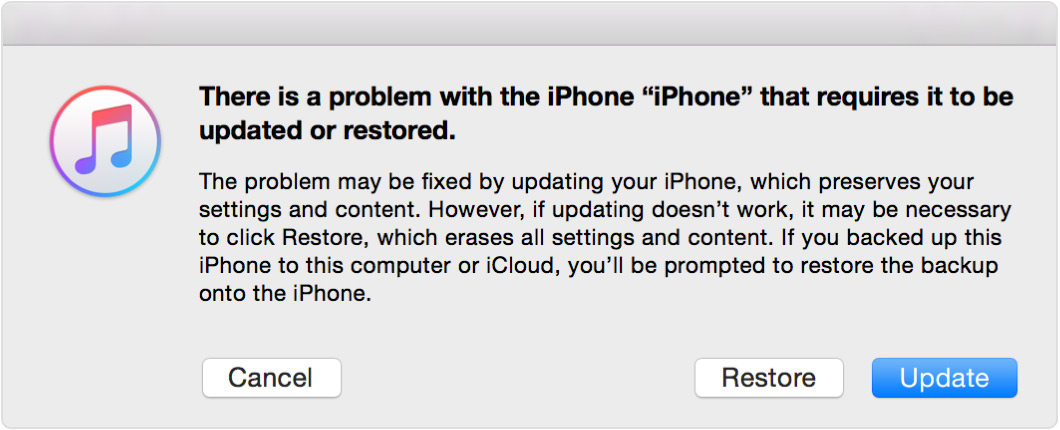Activation screen on start up, every time!
Hello,
My sister's iPhone 5C recently began starting up with an "! Activation Required" message sometimes, after start up. The phone will start up with the multiple languages, "hello" message. After swiping right, I will enter in her 4 digit passcode, the "Update Completed" message appears. Tapping "continue", I see "it may take a few minutes to activate...", followed by the, "Activation Lock" screen. Here, I will enter her Apple ID and password (successfully). After that, I am at the main screen. Shut down the phone... the cycle repeats.
Shortly after writing the previous paragraph, I was able to update the phone to the latest available iOS.
Following a successful update to 10.3.3, I encountered a different screen, "Apple ID Security" which encouraged two-factor authentication (I skipped this), I entered my own verification text message number, entered the verification code that I received and entered the home screen. Moments later, the "Activation Required" message popped up with only a "Dismiss" option!
What? Not this AGAIN!
Repeat all the above steps... The bigger difference now (on 10.3.3) is that almost immediately after entering all the credentials and getting to the home screen, this iPhone now pops up the, "Activation Required" screen! Prior to the iOS update, the phone would continue to function until a power cycle.
How do I fix this?
Every web page that I found, assumes that the phone was either stolen or improperly deactivated multi-owner phone. The phone in question has been my sister's phone since I purchased it *new* for her, many years ago!
It is also extremely unlikely that she changed a setting because she is special needs and just uses the phone for its basic functions.
Please help. I am going in circles!
Note: I am in a rural community so there is no Apple Store nearby. 😟
Thank you
iPhone 6s Plus, iOS 10.3.3, 128GB