Update:
Solution, I figured it out:
Summary:
- In icloud mail online: create new folder, call it 'Trash, New' (leave it there. do nothing else)
- In Mac Mail / icloud / mailbox behaviours, / Trash Mailbox: select that newly made folder
- In icloud mail online: go back and drag all your trash in its curent folder into this new one you made, so it is not deleted later.
Details:
1. In www.icloud.com/icloud Mail:
a. Yes, you make a new folder (called 'New Trash-saves messages' or some name.)
It will be UNDER the name 'Folders'. LEAVE IT THERE.
(if you do as they say above, and choose that folder, as they instruct, then that folder will move up to the top of that blue column and will delete, as mentioned, your emails after 30 days.)
b. drag all your Trash into this folder. (the trash in the current trash folder. this will save it from being deleted)
2. In your Apple Mail program on your Mac:
Choose Accounts; icloud: Mailbox Behaviors
choose the new folder you created* -
Trash Mailbox: 'New Trash-saves messages' (or whatever you named it) as the folder to hold your trash.
* it should show up as a choice from the dropdown. It may take awhile to show up: (it may take 10min more or less for this folder to show up as a choice in Apple Main once you make it in www.icloud.com (as above.)
I had on the mac, all these open at once:
- sys. pref / Internet accounts panel
- icloud.com/Mail,
- Apple Mail
Maybe that speeds up the process of it showing up / registering as an option to choose, as some suggest)
Now when you delete any emails in Mail, the email will go to that folder in the cloud.
If you have other devices, also select that folder in the Mail preferences (Mailbox behavoirs) as the proper trash folder.
Now my www.icloud mail account looks like this:

Sent folder not an issue, as nothing gets deleted: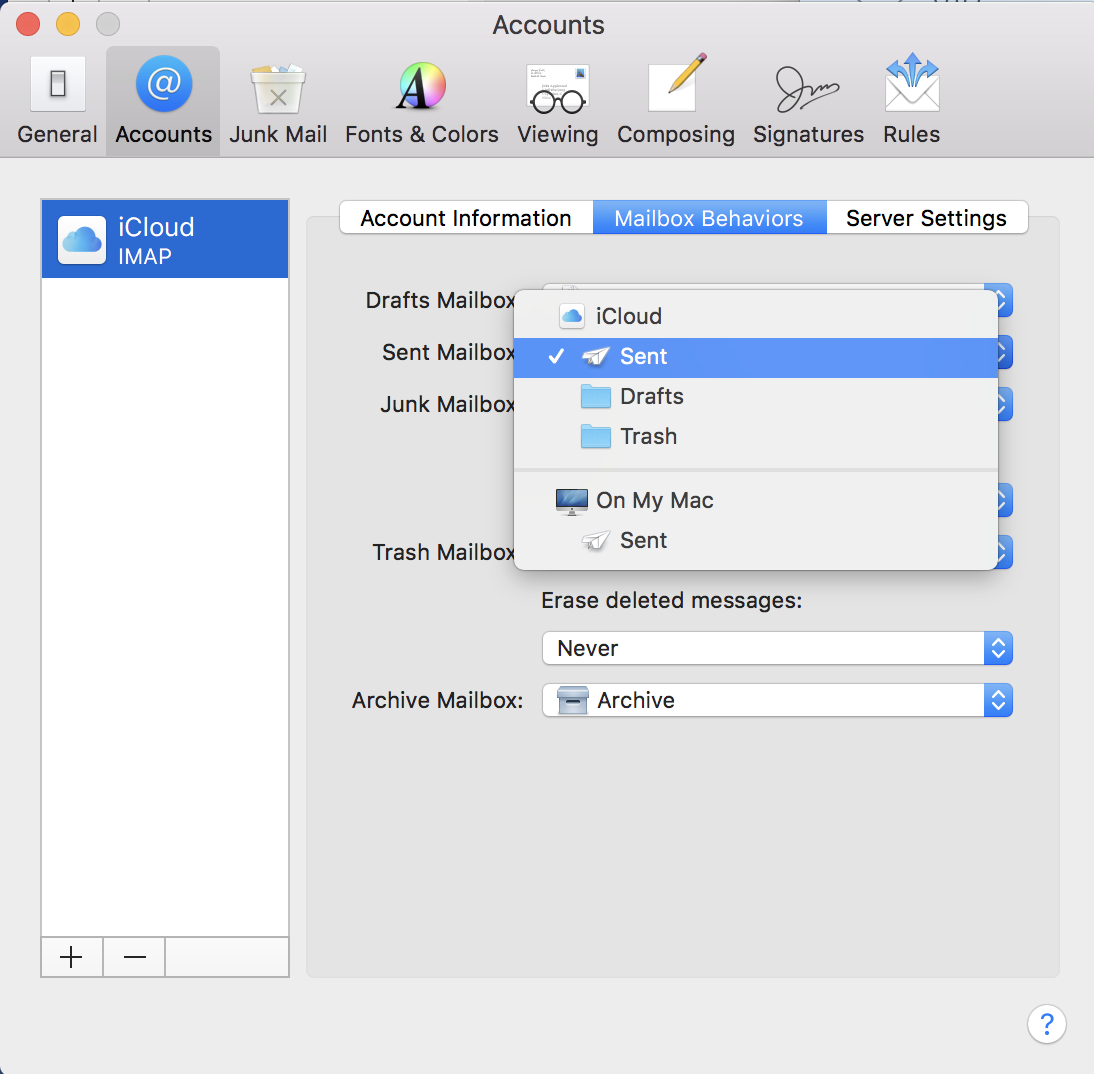
Here you choose that new folder you made, that you left under Folders in icloud.
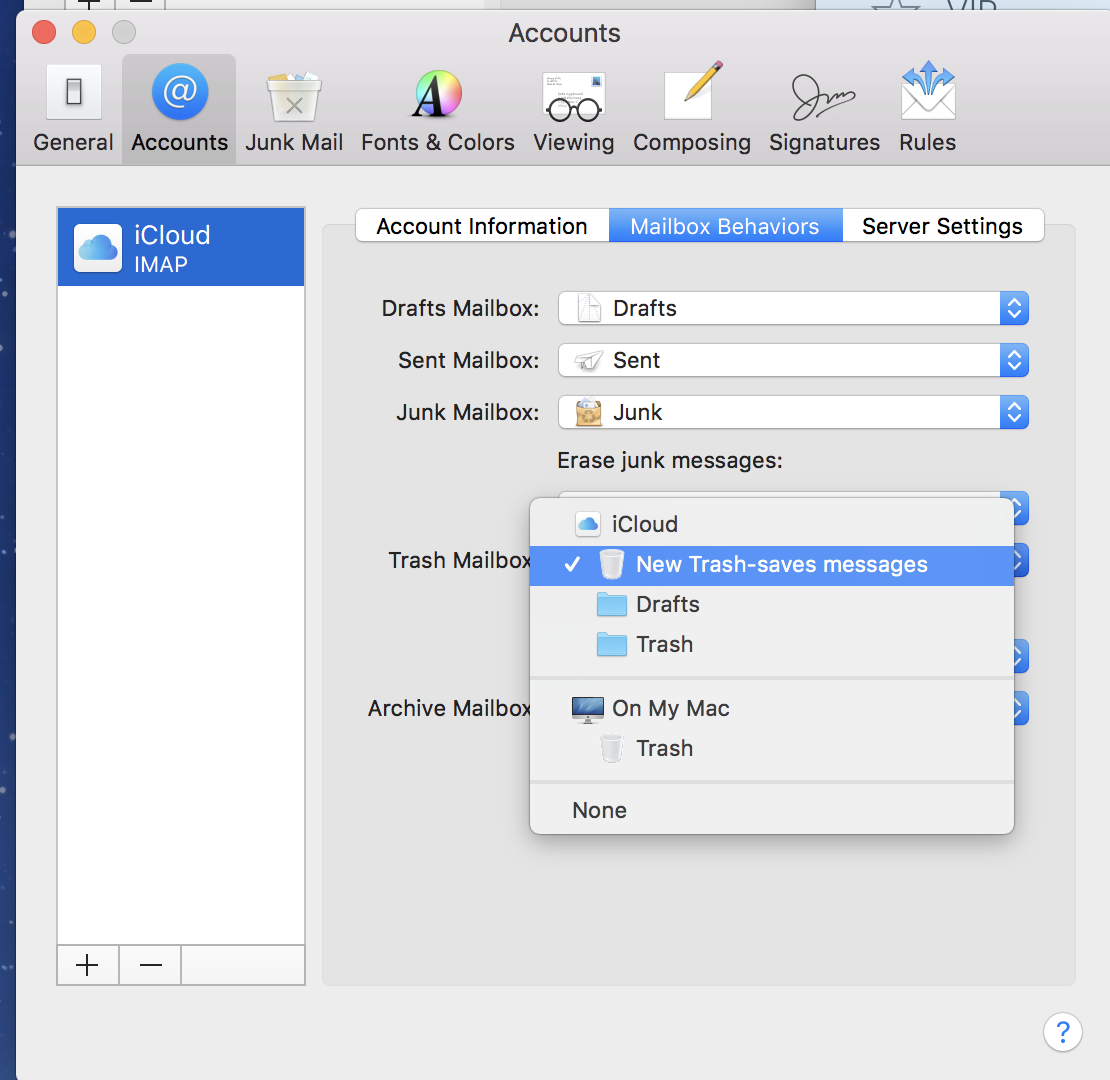
NOTE:
The instructions that Apple gives, are quite misleading, they write:
https://support.apple.com/kb/ph2651?locale=en_US
If you don’t want your messages to be automatically erased after 30 days, you can have iCloud Mail move them to another folder.
- Click the Action pop-up menu
 in the sidebar, then choose Preferences.
in the sidebar, then choose Preferences.
- In the General pane, select “Move deleted messages to,” choose another folder from the menu, then click Done. Note: You might run into storage issues if deleted messages are not erased permanently after 30 days. For more information about iCloud Storage, see iCloud storage management overview.
For information about deleting mail folders, see Organize messages into folders.
(it is not in icould mail that you want to move them to another folder, it is in Mac Mail that you choose to have them in another folder (the one you make new that shows up under Folders in left column in icloud)
what do you think.
Does that match what others have found out?
Warmly....me