Thanks for your answer but that does not solve my issue. Let me be more detailed:
I'm using the "Files" app on my iPad. There is a location called "On My iPad" which has local (not iCloud) folders for different apps, one of the apps being the video editor LumaFusion. Inside the folder are video files which I have imported from the "Photos" app.
Once I no longer need the video files, I delete them (with the Files app) and they are moved to the "Recently Deleted" location. Naturally they still take up space on the device, so I want to permanently delete them. Lets say I choose all the files in the "Recently Deleted" location and permanently delete them, the following happens:
- All files disappear as if they have been deleted
- I browse to another location within Files app
- I go back to "Recently Deleted" only to notice all the files are still there, taking up space
I've since tried to delete individual files and I get a "Can't delete -filename-, File doesn't exist"-error message: 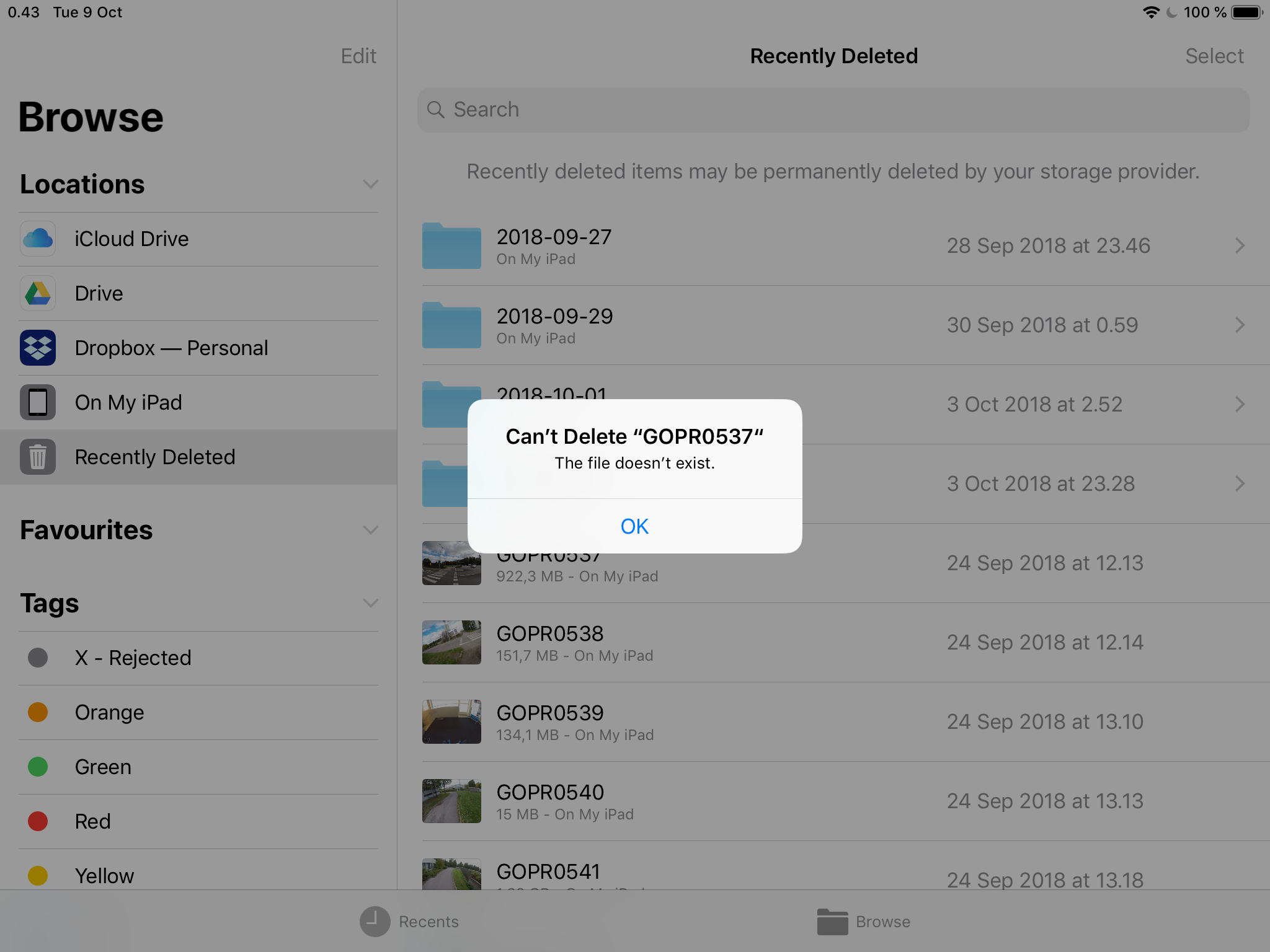
I tried uninstalling and reinstalling the "Files" app, but that didn't help. What can I try next?
