Just line spacing. The Paragraph Layout text handling is extremely basic. Lists are not supported. It won't even handle indents.
Do you have a plan for the template? Do you have a limit for the number of bullet points? If you have a reasonable limit, it is possible to design the (multiple) texts to mimic line breaks.
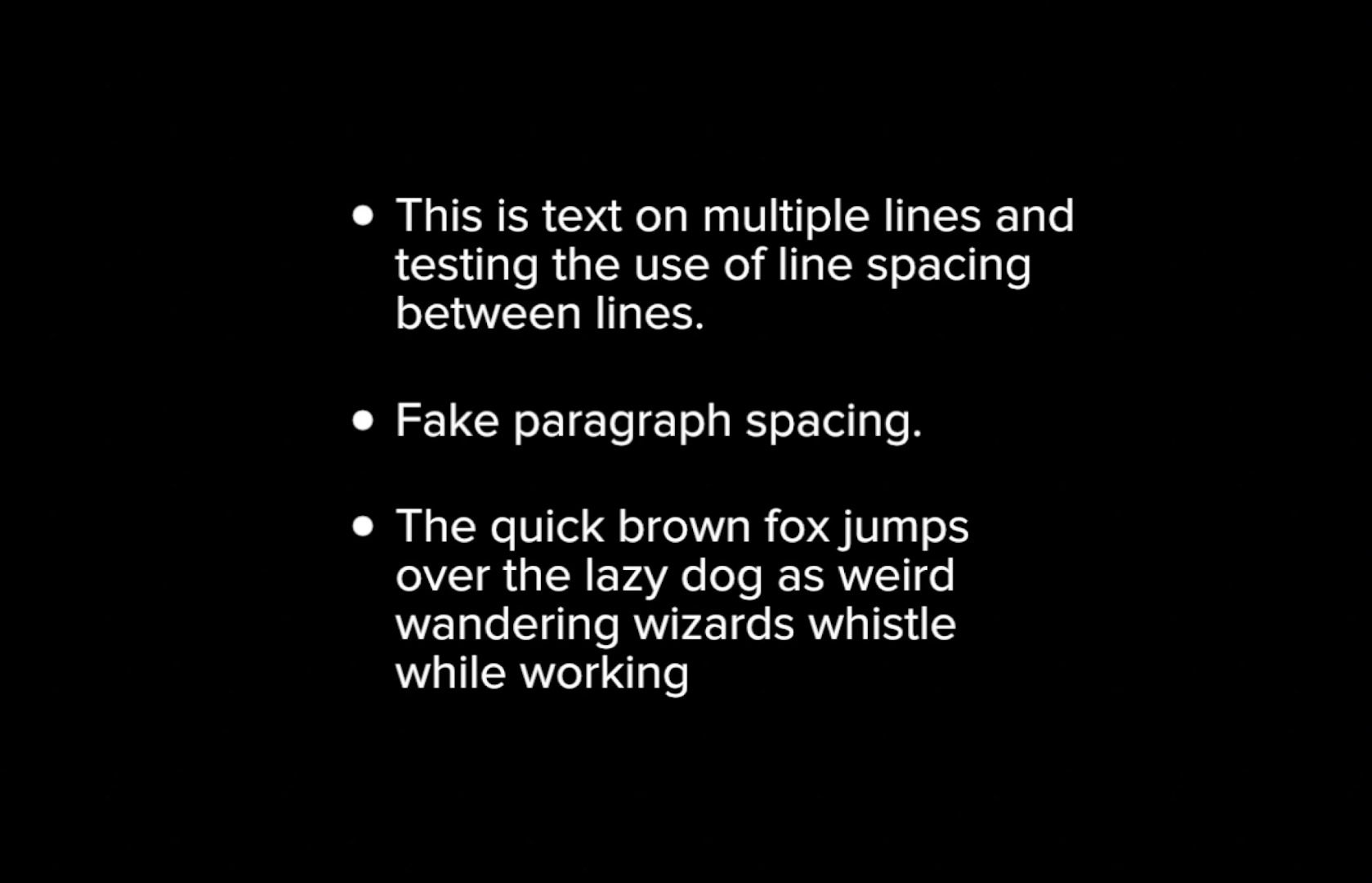
This is using 3 separate text (paragraph layout) objects and 3 separate (individual) bullet characters. The first line is aligned at center screen (0,0) and the group containing the text will be the positioning control. The second line position is linked to the first line and the third line has two links to the two lines preceding. As you add lines of text, you will need a Link behavior for each line used (previously). When more than one Link behavior is used, the first Link can be set to Apply Mode > Replace with source; ALL subsequent Links need to be set to Apply Mode > Add to source. [This is why I asked if you had a layout and limit to your design. Aligning to 0,0 or center screen makes handling the alignments considerably more simple.]
When linking to the previous line(s), you will link to Object Properties > Height with the Scale parameter set to -1 (to move the line in the down direction). For the Y Offset parameter of the link, you would use the minus height of a single line (more on this later).
For each individual bullet, use an Align To behavior:
Align "•" to Right
To "text of line" Upper Left.
Adjust the Offset X to -18 or so to move the bullet a comfortable distance from the text and the Y needs adjusting down to align the bullet to the left of the first line of text. [You will need to link all the Offset: Y parameters together and publish the parameter so that it can be adjusted for the changes in fonts.]
With everything in the same group, everything will always align properly no matter where the set (grouped text objects) is moved on the screen. When using the center screen alignment scheme, this is just simple arithmetic that Motion can handle via the Link behaviors.
You can make your design completely adjustable to whatever font you choose (within limits). You will need to create a rig > Pop-up (menu) with a selection of fonts you would likely use and add every line of text used so they can be set all at once together. You will need a text object with dummy text (one character or one word which can have its visibility turned off) used for measuring. You will be able to track the font size easily enough and link it to the others. You would link the dummy text's Object Properties > Height to the Y Offsets of each of the text lines link behaviors - so when you change the font you still get an accurate line break. [Remember to set the Scale to -1 so that the value is converted to a negative number!]
It's all a lot easier than it sounds... just a little tedious setting it all up.
I would recommend limiting the number of bullet points to about 5 - 6 per screen (template: title/generator). This is both manageable and about as many as most people can put up with. [Each line's visibility can also be individually controlled so that you don't need to always show the maximum number all the time.]
PS - notice how it doesn't matter how many lines the individual texts use 😉 - alignments will be automatic (caveat: changes in text lines may affect the layout of bullets **until** the playhead is moved... at which point they will snap into alignment.)
Not quite what you expected, is it?
You can download my preliminary work I did for the example above here:
http://sight-creations.com/fxexchange/BulletListSetup.zip
It does not include the Align To > Offset: Y linking or published parameter; only uses those three lines of text; etc., but you can take a look at it or use it as a basis for your development if you like.