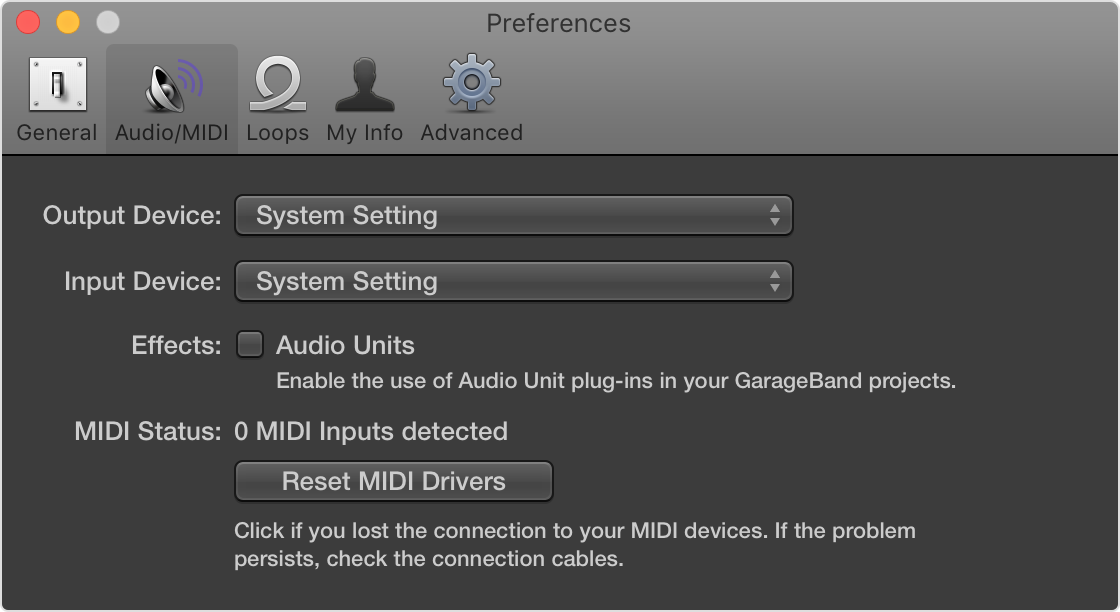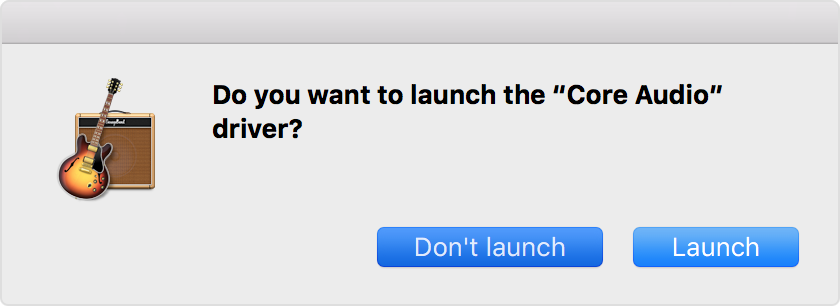Hello goodliving,
Thanks for that information. Since it only occurs in your main user, I have some follow up troubleshooting to check.
This help article has information. Please check these sections specifically:
If GarageBand for Mac won't open or play back your project - Apple Support
Sometimes an incompatible or malfunctioning external audio interface can cause issues with GarageBand. If you're using an external audio interface, first try using the built-in audio on your Mac instead of the interface. If the issue continues to occur, open GarageBand without audio input and output.
If you aren't using an external audio interface, try disabling Audio Units plug-ins to continue troubleshooting your issue.
- Unplug your external audio interface from your Mac.
- Open GarageBand, then choose GarageBand > Preferences > Audio/MIDI.
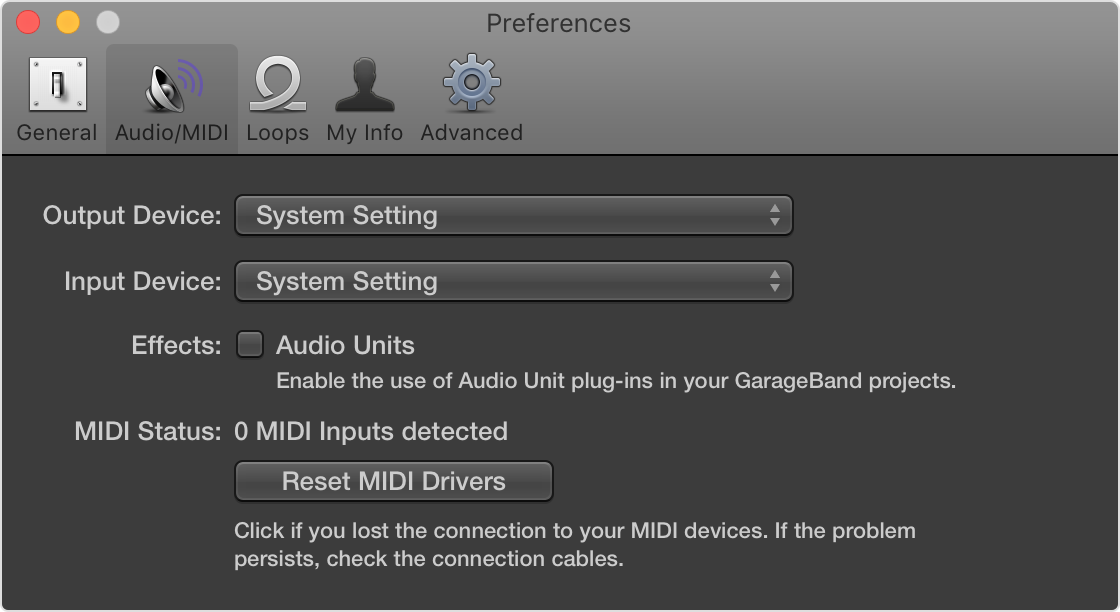
- Choose Built-in Output from the Output Device pop-up menu.
- Choose Built-in Microphone (or Built-in Input, depending on your computer) from the Input Device pop-up menu.
- Open and play back a project that has been experiencing issues.
If the project opens and plays back properly, you might need to update or service your audio interface. Contact the manufacturer for support.
- Open GarageBand and immediately press and hold the Control key before a project opens.
- In the alert, click Don’t Launch.
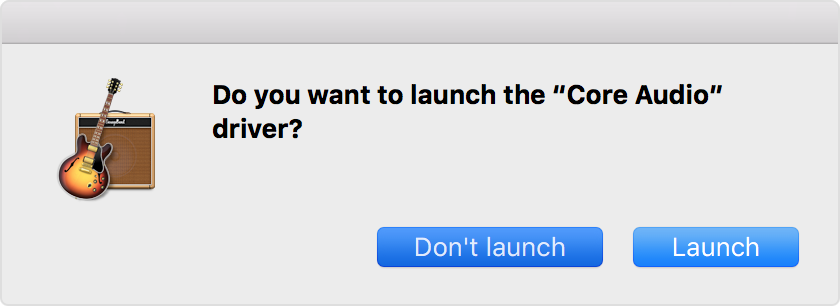
If GarageBand opens, it can indicate the following:
- You might need to update or service your external audio interface. Contact the manufacturer for support.
- An Audio Units plug-in might be damaged, or it might not be compatible with your version of GarageBand. You can try disabling plug-ins to troubleshoot your issue.

If you're using Audio Units plug-ins, try disabling them. Damaged or incompatible Audio Units plug-ins can create unexpected behavior in GarageBand.
To disable Audio Units plug-ins:
- Open a project in GarageBand.
- Go to GarageBand > Preferences > Audio/MIDI, and deselect Audio Units.
- Play back a project that has been experiencing issues.
If the project opens and plays back properly, a plug-in you're using in the project might be damaged or incompatible with your version of GarageBand. Check with the manufacturer of the plug-in for support.

Create and test a new GarageBand project. GarageBand projects can occasionally become damaged, causing unexpected behavior.
To create and test a new project:
- Open GarageBand and choose File > New.
- Choose Empty Project in the New Project window.
- Add audio files or Apple Loops to the new project.
- Play back the project. If the new project plays back properly, the previous project might be damaged.
Thanks and have a wonderful day.