If you get an error when trying to activate iMessage or FaceTime
To use iMessage or FaceTime, you need to activate them on your iPhone, iPad, or iPod touch. If you see an error message during activation, follow these steps.
When activating iMessage or FaceTime, you might see one of these messages:
- Waiting for activation
- Activation unsuccessful
- An error occurred during activation
- Could not sign in, please check your network connection

Check your device settings
- Make sure that you’re connected to a cellular data or Wi-Fi network. If you're using an iPhone, you need SMS messaging to activate your phone number with iMessage and FaceTime. Depending on your carrier, you might be charged for this SMS.
- Go to Settings > General > Date & Time and make sure that your time zone is set correctly.

Turn off and restart iMessage and FaceTime
- Go to Settings > Messages and turn off iMessage.
- Go to Settings > FaceTime and turn off FaceTime.
- Restart your device.
- Turn iMessage and FaceTime back on.

Still not activated after a day?
It might take up to 24 hours to activate iMessage and FaceTime. If the issue continues after 24 hours, follow these steps:
- Make sure that your device has the latest version of iOS.
- If you're using an iPhone, contact your carrier to make sure that you can receive SMS messages.
- Contact Apple Support.
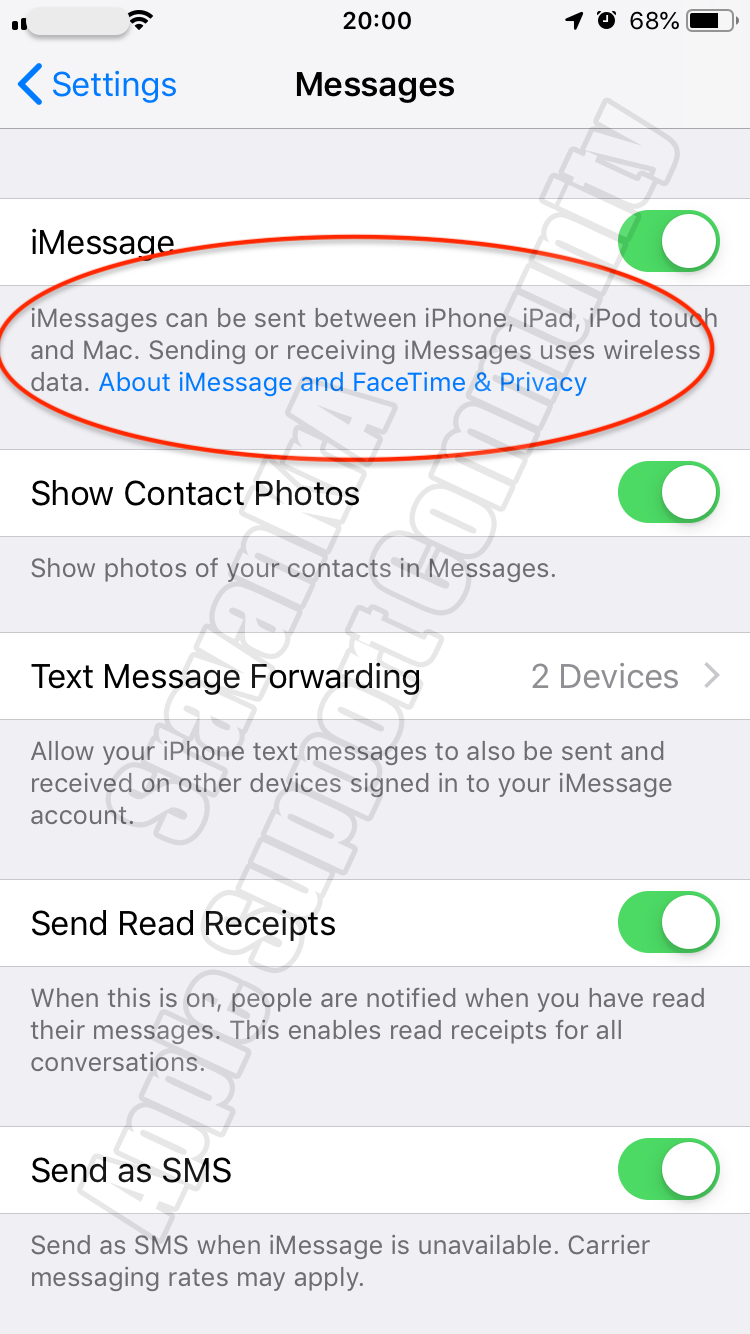
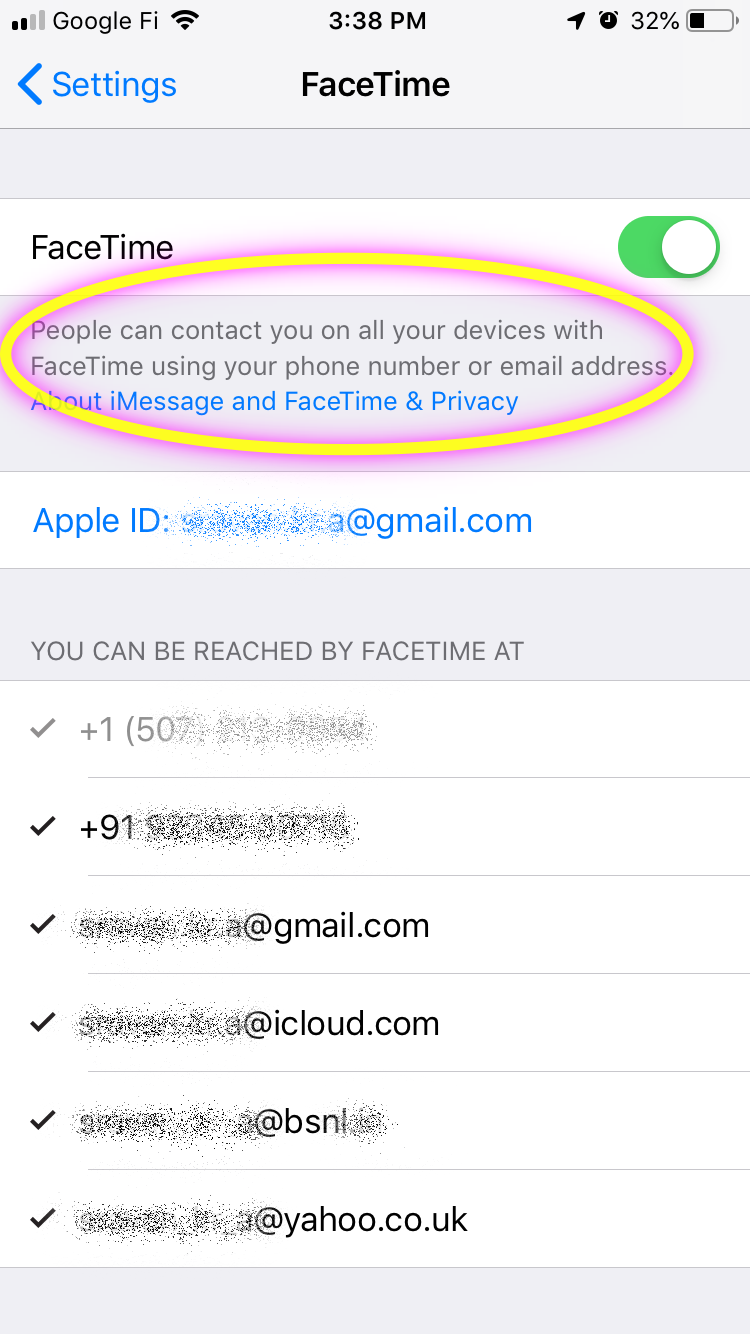
If you get an error when trying to activate iMessage or FaceTime ...
https://support.apple.com/en-in/HT201422
