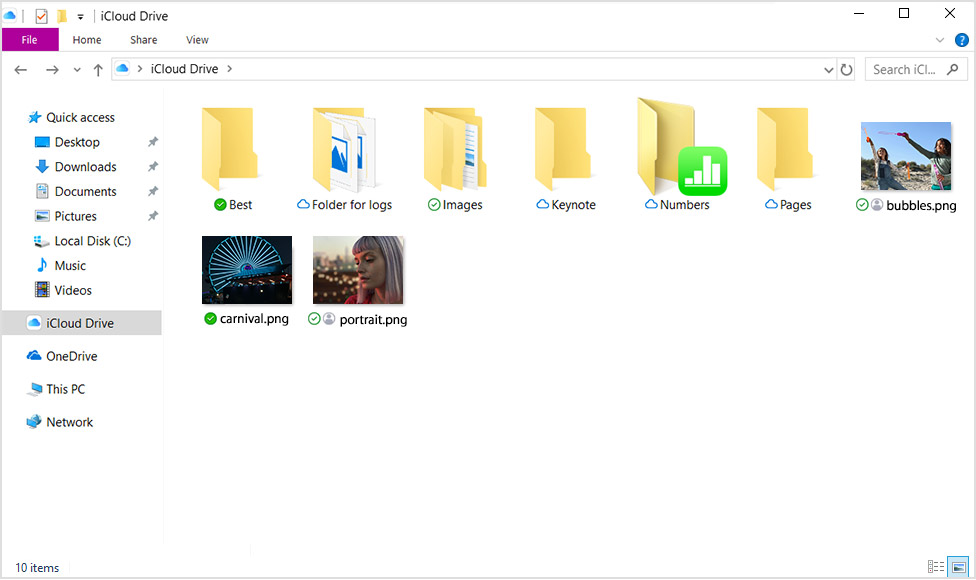Good afternoon Sara,
Welcome to the Apple Support Communities!
I understand you are looking for the status of updates from your Windows PC to iCloud Drive. The resources below explains the software versions and what the status symbols mean. I've highlighted some key information here for you. Click on the link for complete details.
Get help using iCloud for Windows
"Try these steps first
- Install any updates on your computer, and check for updates to iCloud for Windows.
- Make sure that you meet the system requirements for iCloud for Windows.
- Check your Internet connection. Try to go to www.apple.com or another webpage.
- Check the System Status page to find out if there are any known issues.
iCloud for Window 10 works with the May 2019 Update version of Microsoft Windows 10 and later versions of Microsoft Windows 10, and has better integration with Microsoft Windows.
If you are running the May 2019 Update version of Microsoft Windows 10, or later versions, Apple recommends iCloud for Windows 10.
Where can I find photos or files on iCloud for Windows?
To access your photos on iCloud for Windows 10, choose Start, then choose iCloud and select iCloud Photos.*
Your files live in iCloud Drive, with indicators that show their current status and where they are located:**
- A closed green check
 means the file is stored locally on your device, can be accessed offline, and isn't be eligible to be removed with Microsoft Storage Sense.
means the file is stored locally on your device, can be accessed offline, and isn't be eligible to be removed with Microsoft Storage Sense. - An open green check
 means the file is stored locally on your device, can be accessed offline, and is eligilble to be removed with Microsoft Storage Sense.
means the file is stored locally on your device, can be accessed offline, and is eligilble to be removed with Microsoft Storage Sense. - A cloud icon
 means the file is stored online and can only be accessed or downloaded when you are online.
means the file is stored online and can only be accessed or downloaded when you are online. - A sync icon
 means the file is being uploaded or downloaded, or is in queue to download or upload.
means the file is being uploaded or downloaded, or is in queue to download or upload.
If you use iCloud for Windows 10, you can store a file or folder locally on your PC so you can access it without an internet connection:
- Open iCloud for Windows on your PC.
- Select iCloud Drive, then choose the file or folder you want to store locally.
- Right-click on the file and choose Always Keep on this Device.
You might also be able to choose Free Up Space to remove a locally stored file or folder. If you choose Free Up Space, the file or folder is removed from your device and can be accessed online in iCloud Drive.
*If you use iCloud for Windows 7.x, choose Start > iCloud > iCloud Photos.
**If you use iCloud for Windows 7.x, your files don't show status indicators."
Set up and use iCloud for Windows
"See your files with iCloud Drive
When you turn on iCloud Drive, iCloud for Windows creates an iCloud Drive folder in File Explorer. Any documents that you've stored in iCloud will automatically download to the iCloud Drive folder in File Explorer. Files that you create on your PC and save to this folder automatically appear on your other devices.
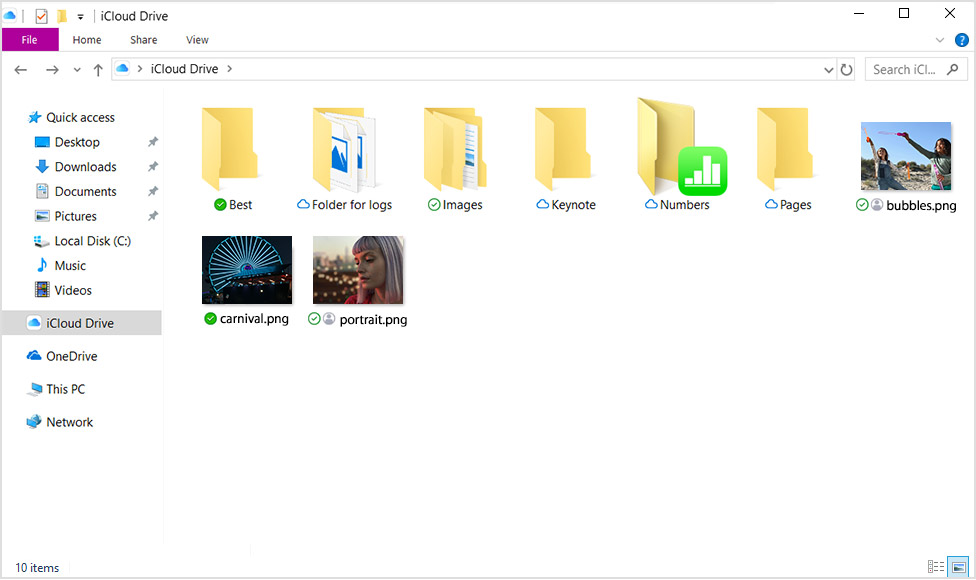
You can also access your iCloud Drive files at iCloud.com."
Take care.