Hi Paul, thanks for your help!
Mine is a Seagate Expansion 4TB external drive. I actually read in another thread that this problem could be due to operating system starting a disk checkup process (fsck_ext) when the external disk is connected. Problem seems to date back to last year when Mac OS Catalina was introduced, so it seems to not be issue with Big Sur exclusively.
This seemed to be the case for my disk too, as when I force quit that process (fsck_ext), I was able to access to access my files. However disk is now read only (and thus for example Time Machine says it can't write to the disk), so probably what I should do is to copy all content from it to another external disk (as I don't have that much disk space in my computers), format the disk and see whether it will start to work again.
I also read somewhere on this Apple Forum that users had left their external disk hooked to their computers, and after few hours (or in some cases I think even +10 hours) the checkup process had ran automatically and disk became accessible again. So I first tried with my MiniMac (which is running Catalina), left the disk there for few hours. Got back home and noticed that indeed the disk had become readable again, although the fixing process did not succeed as this error message was shown on the screen:
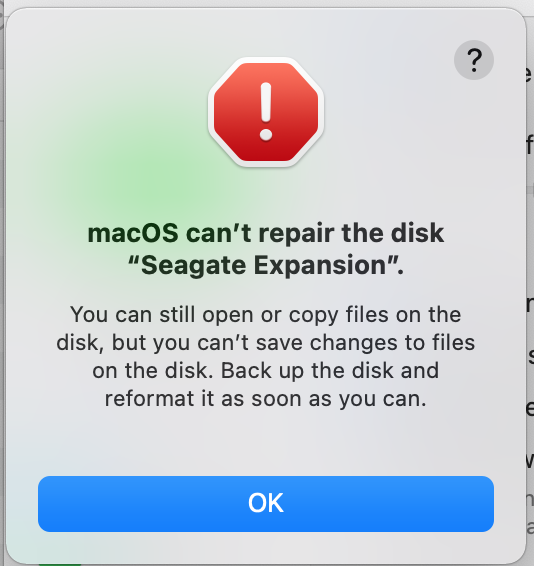
I also tried this with my Macbook which is running Big Sur, and received the same kind of message eventually after about 6-7 hours.
So anyway, it seems that one can access the files either by:
a) force quitting that disk checkup process (In Big Sur I had it named fsck_ext, in Catalina the process was not found at first, then I searched with only "fsck", and found somewhat similar process, I think it was calleeed fsck_htl or something, force quit that one and was able to get read access to my Seagate disk)
b) Attach the external disk to computer and wait until the checkup process is finished
For me at least, it seems that both options give the same result, read access to external disk. As it looks like the disk repair/checkup process was unable to "fix" my disk, so option a) would be the way to go, as it is significantly faster than option b), and user actually knows what is happening.
Anyway long story short, not quite sure how the drive is currently formatted, but here's a screenshot of how disk utility shows it:
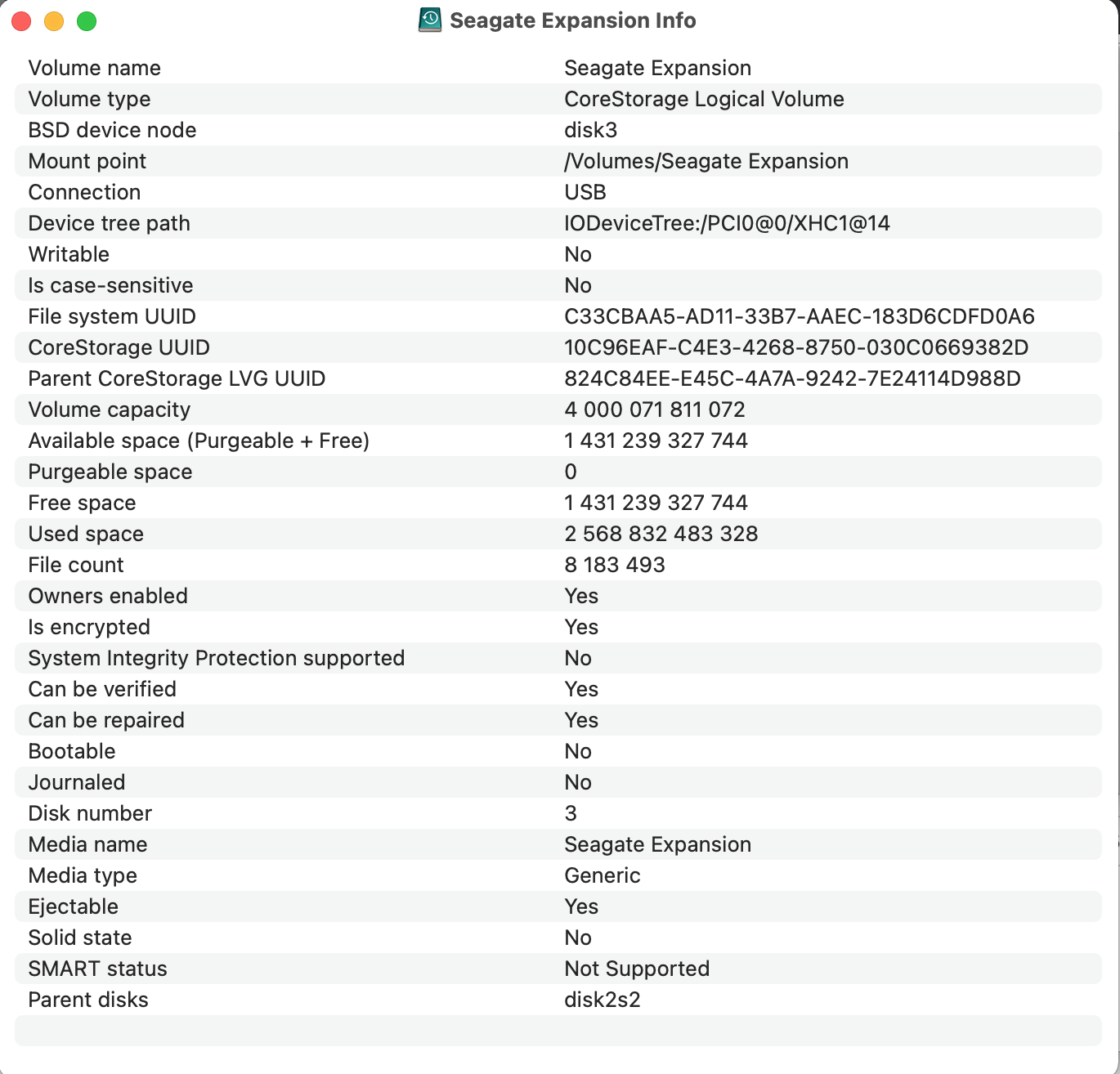
If there is any way to get the disk fixed except by formatting, that would be awesome! There's currently about 3TB worth of data, including backups starting from 2018 so backing up that data first would basically require a new external disk (I may need to purchase another backup anyway, so probably not a bid deal).