I had this same issue and was very frustrated, since it used to work fine before Big Sur - photos imported through Image Caoture would show the date the photo was taken in the "Date Modified" field. I finally downloaded ExifRenamer to try to implement the workaround that others have suggested and just rename the files to have the exif data so I can sort by file name (instead of Date Modified as I used to do) to get my photos in order by when they were taken.
To my delight, when I send my files straight from Image Capture into ExifRenamer, not only does it rename the file to reflect the exif data, but it ALSO somehow makes it so that the "Date Modified" for the file shows up as the date the photo / video was taken, rather than the date & time of upload! (In other words, it does what it used to do, which clearly those of us who liked to organize our photos in this way preferred.)
I highly recommend this solution, as it is very simple and, once you have downloaded ExifRenamer, works almost exactly the same as it did back in the "good old days." Basically, after downloading, when you go to Image Capture, instead of selecting the file location where you want to "Import to:", you will select Other>Applications>ExifRenamer:

Then you will see a pop-up:
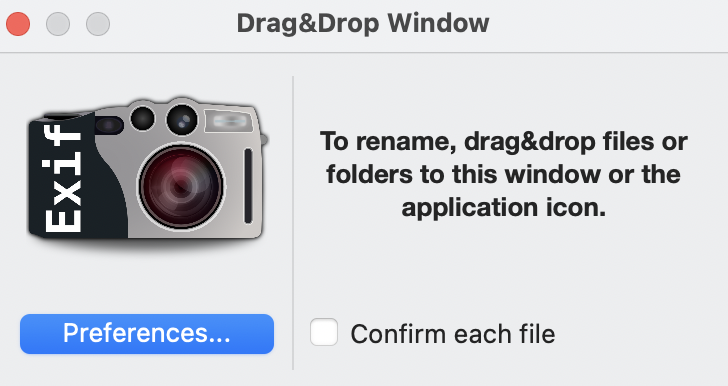
Click on Preferences. Check "Show advanced options". Toggle to select "Move all renamed files to the destination folder." Then down below, click the "Choose folder" button and select the location where you want to save the files. I also recommend you uncheck "Confirm each file" down at the bottom:
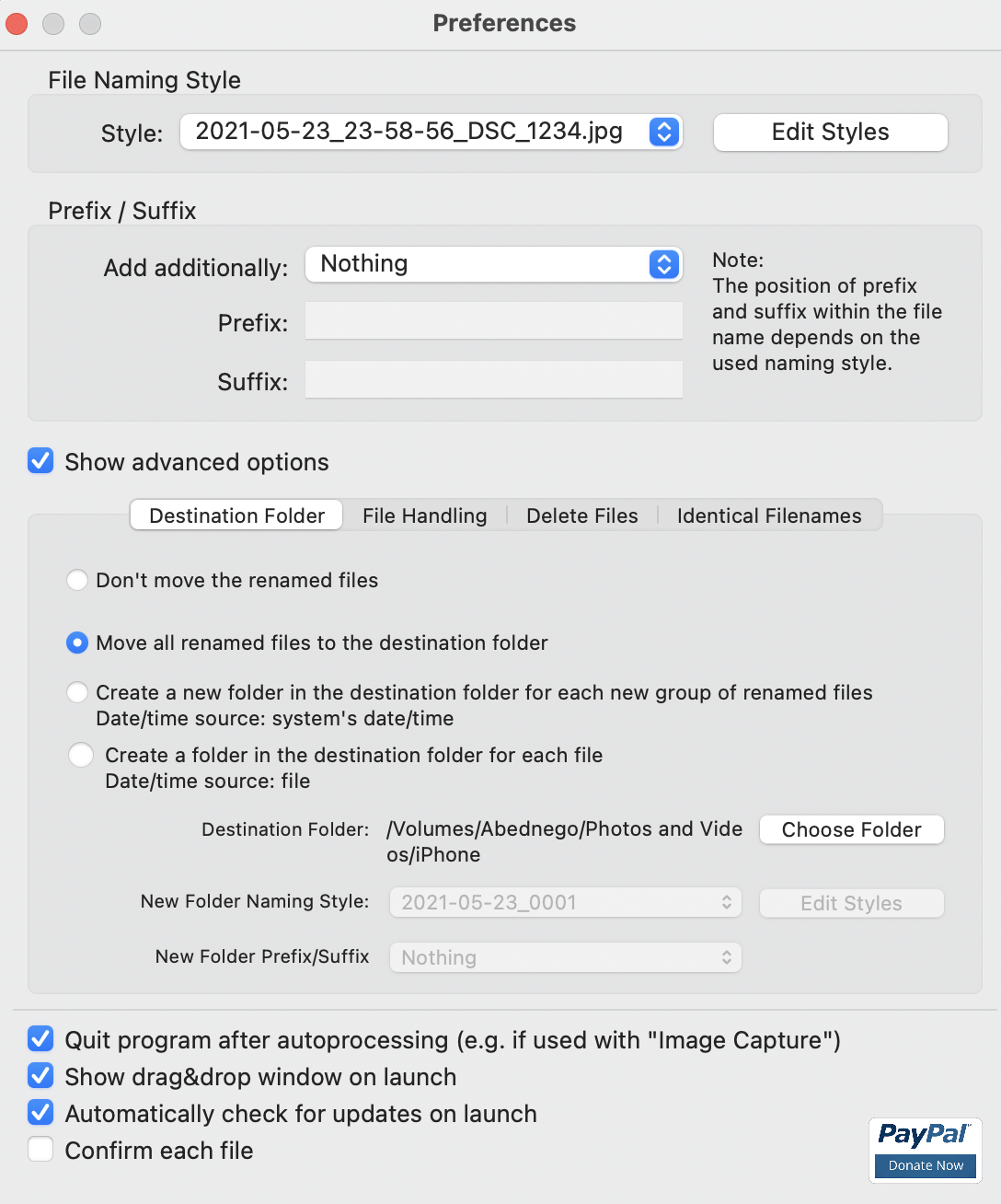
Once you've done that, close out of the Preferences window with the red x, and then hit "Download" in Image Capture. After a little while, you should see your renamed, properly dated files appear in the selected folder. Magic!!
If you want, you can also edit the file name format by clicking the "Edit Styles" button at the top, then clicking "New" and creating a new version. You can even just type "%O" and then you will get the original file name, if for some reason you want to keep that rather than renaming with date / time -- because when you do it this way, the Date Modified will reflect the date and time taken so you can just keep using that to sort as you used to do, rather than needing the file name workaround!
I hope this helps someone else! I was so disappointed by the problem, and so delighted to find this easy solution. :-)