The setting is for "the overall fonts size of the entire system".
Click on your Apple icon in the upper left corner of your screen. Then select System Preferences > Displays.
On the resulting screen, you should be able to simply select the "Default for display" option to have everything setup automatically for a 4k display resolution, yet the text will appear equivalent to a larger 1080p layout.
If you want to see more options, select the radio button for "Scaled" instead. You will see several boxes allowing you to pick different relative font sizes. By default, the blue outline should already be around the selection that results in text that "Looks like 1920 x 1080", which you can see called out below the picture of the monitor. Again, this should already be the selected default when you use the radio button to select "Default for this display" rather than "Scaled".
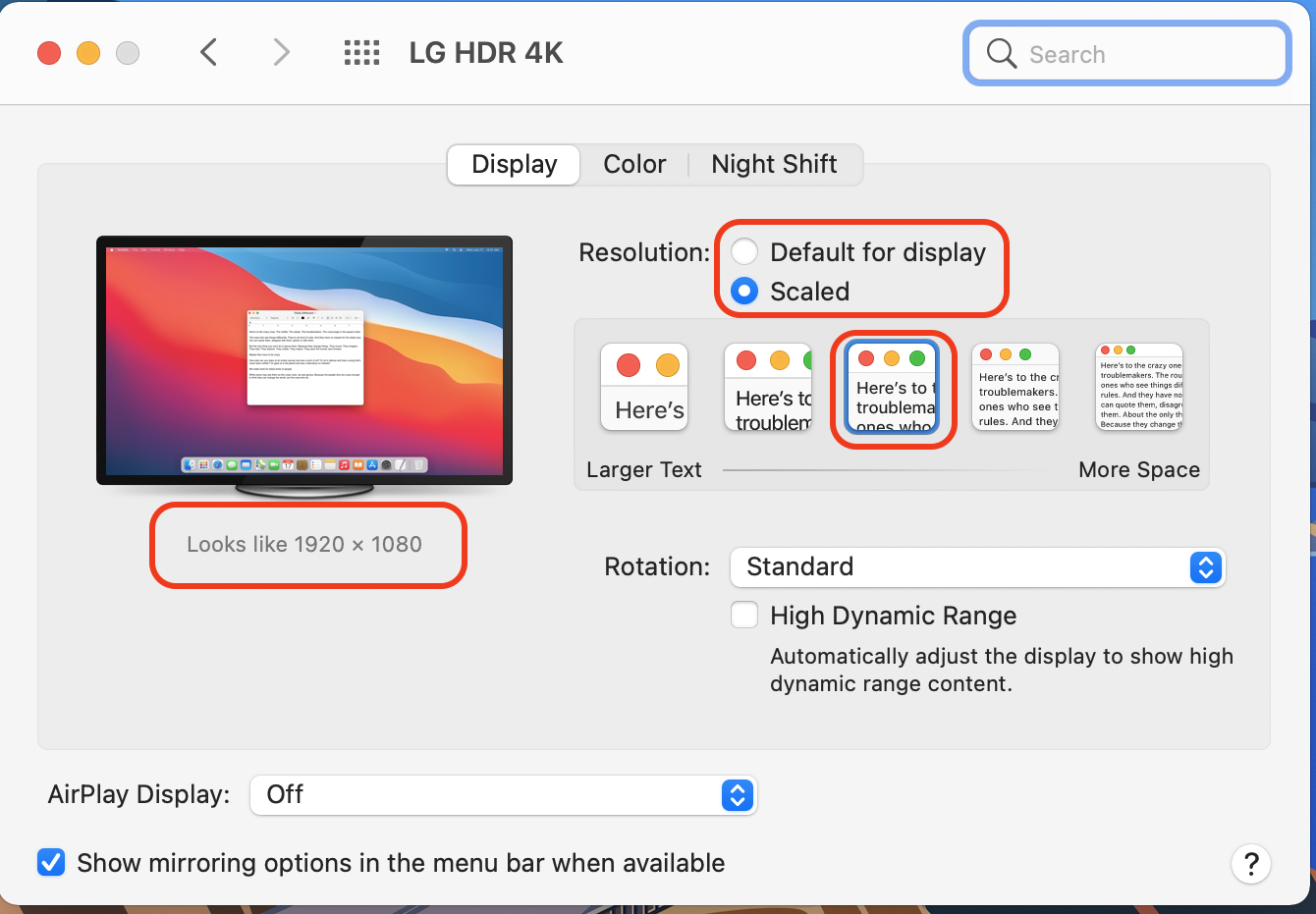
Based on the many posts I see about resolution settings, this feature seems to mess with people for some reason. I believe that some conclude that selecting this changes their entire screen to "Looks like 1920 x 1080", which is not the case. The overall display screen stays at the native 4k 3840x2160 resolution, and it is only the UI and text that scales up.
This is done using a 1:4 scaling algorithm. In other words, on the 4k screen, what we think of as a single pixel at 1080p is instead shown as a square 2x2 grid. So, 1 pixel is shown as 2 horizontal and 2 vertical pixels, which doubles the vertical and horizontal size of each pixel. The net result is that 1920x1080 doubled in vertical & horizontal becomes 3840x2160. This is how you can actually be viewing a 4k screen yet have the text scaled up to readable size that "looks like" 1080p, yet because it has 4 times the pixel content the fonts appear super sharp and crisp.
It is such an elegant solution that I have never ceased to be befuddled by the many posts I see on here where folks seem to get headed down a rabbit hole on odd resolution settings that are not native to their monitor. Best as I can tell, there must be some option or setting that I am unaware of by which folks don't see the same settings that I show in my screenshot above, as they tend to describe something wildly different from what I am seeing.
At any rate, good luck sorting it out and I hope all my rambling above helps.