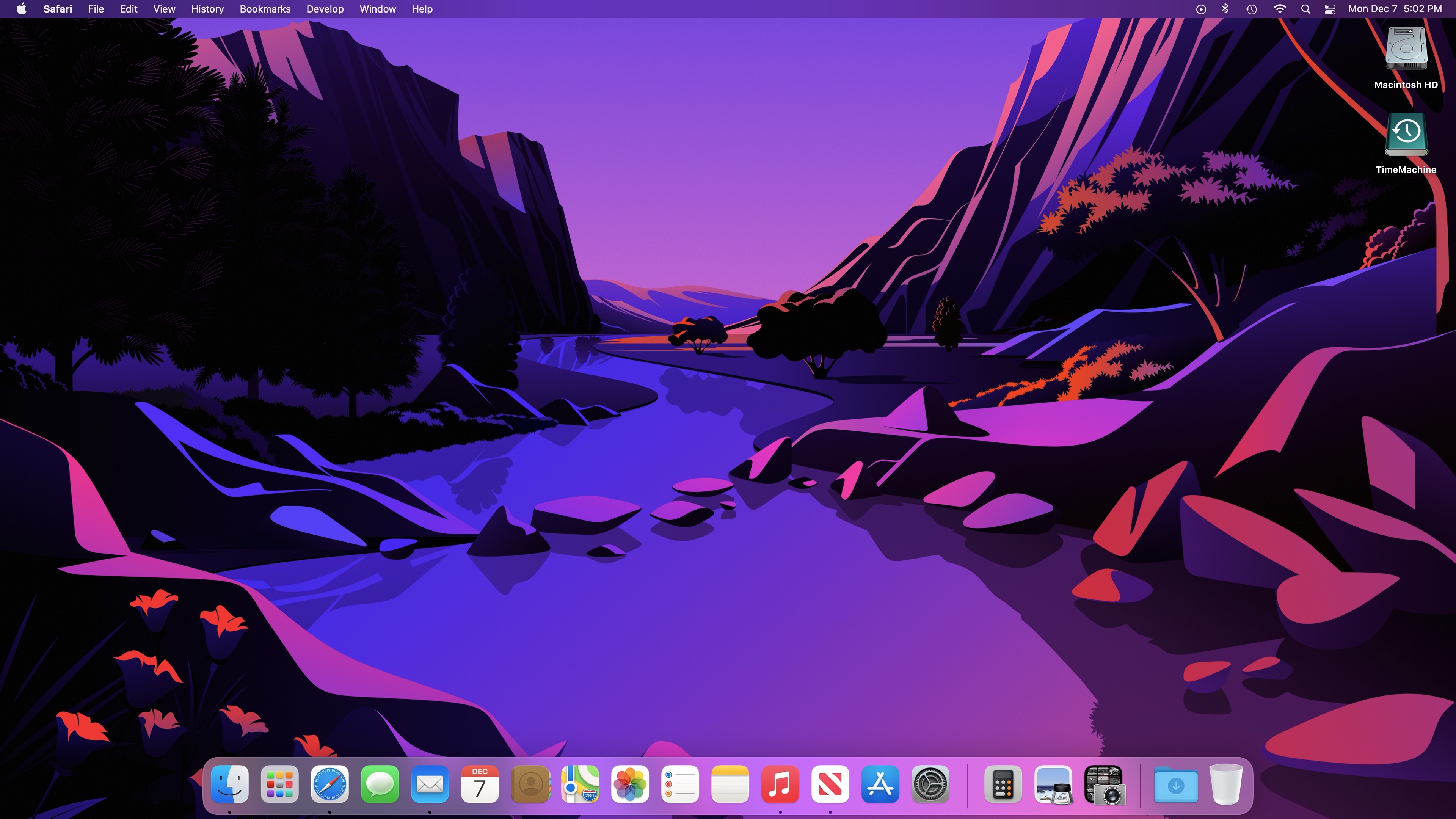After a great deal of reading and research, I purchased the recently released LG 27UN850-W. To say that I have been pleased with the choice would be an understatement. It is all I hoped for, and more, in that it solved the problem my previous monitor had with not waking up with my M1 Mac mini.
I disagree with VikingOSX on this: "One consideration is that if you opt for a 4K display, everything will appear smaller on the screen"
With a 4k display set in preferences to use its native "default for this display" resolution, what you see visually on screen with a 27" 4k monitor is exactly the same size as what you would see on a 27" 1080p monitor. Bear with me as this takes a bit (at least it did for me) to wrap your brain around. A 1080p monitor is 1920x1080 while a 4k monitor is 3840x2160. If you double 1920 you get 3840 and double 1080 get 2160. What Apple does is use a scaling factor. For each single pixel on 1080p, the 4k monitor displays four pixels, in a 2 x 2 grid. Double the horizontal (1920 = 3840) and double the vertical (1080 = 2160).
Bottom line, on screen, you have 4 times as many pixels making up the screen content, yet at the same visual size as 1080p. Packing 4 times as many pixels into the same physical space results in much sharper text, lines, curves, etc. What VikingOSX said would be true with different display resolution settings, but that is not how Apple intended it to be set for a 4k monitor.
The concept above is exactly how built in Apple displays work. Retina display is essentially all about packing in a high pixels per inch count. With a 27" 1080p monitor, you get 6,653 pixels per square inch. With a 27" 4k monitor, you get 26,628 pixels per square inch.
I have attached a screenshot of my LG 27UN850-W and you can see that the UI and text is not proportionally tiny or hard to read. Click it and open it up to full size to see.