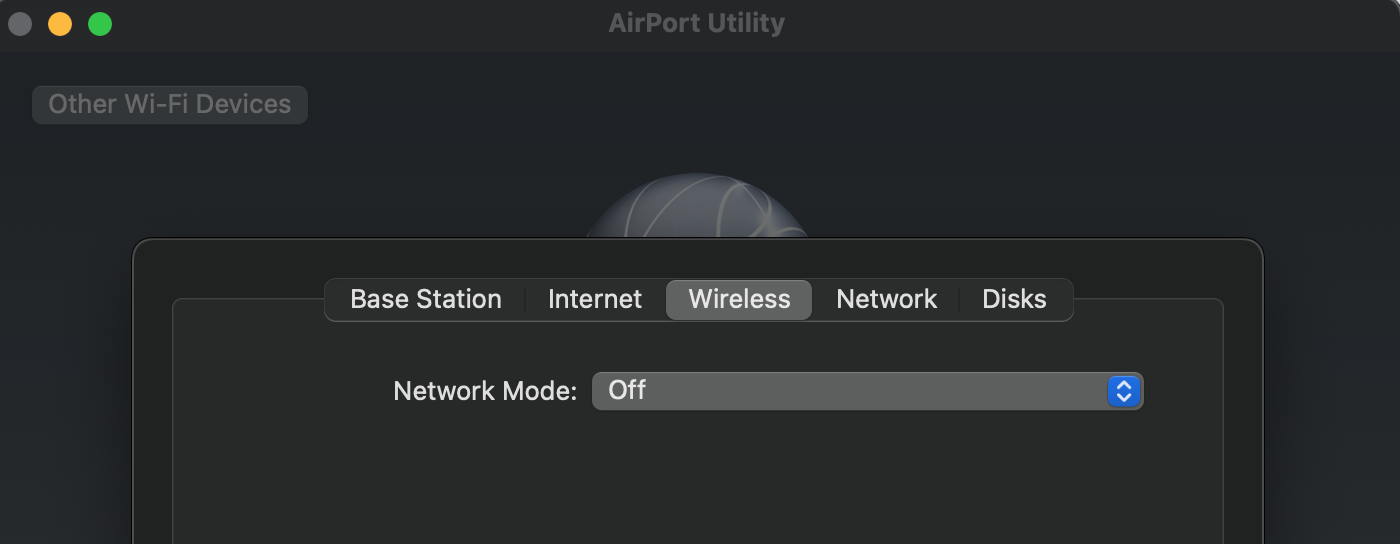Disconnect any Ethernet cables that might be connected to the Time Capsule and power it off
Temporarily, disconnect the Ethernet device that is connected to the Ethernet <--> port on the Netgear router. Later, it will be connected to an Ethernet port on the Time Capsule
Connect an Ethernet cable from the Ethernet port on the Netgear router to the "O" labeled port on the back of the Time Capsule
Power up the Time Capsule and let it run for a minute
Hold in the reset button on the back of the Time Capsule for 7-8 seconds and release. Allow a full minute for the Time Capsule to restart to a slow, blinking amber light status
Open AirPort Utility on your Mac (Finder > Applications > Utilities > AirPort Utility)
Click on the Other WiFi Devices button
Click on Time Capsule xxxxxxx
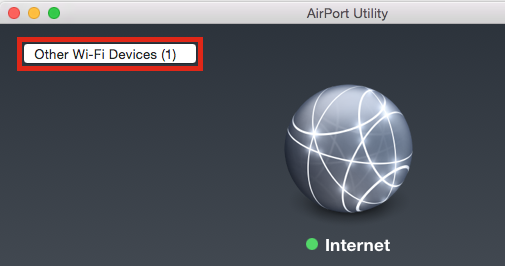
When you click on Time Capsule, that will start up the AirPort Utility setup "wizard". The wizard will take a few seconds to analyze the connections and then display a screen that looks like the example below......except.....that you will see a Time Capsule pictured
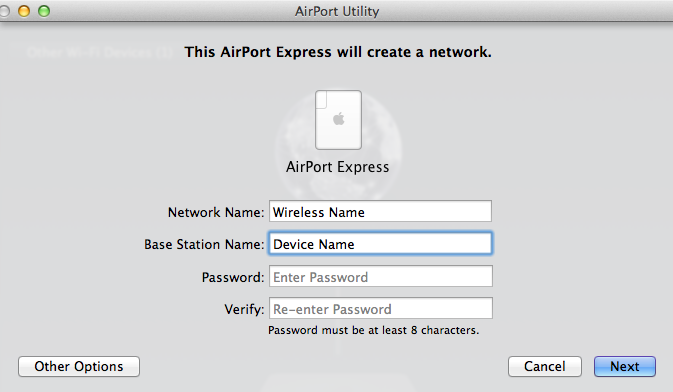
Network Name......the wizard will suggest a name for a network. Leave that alone. Later, the WiFi will be turned off on the Time Capsule if you wish
Base Station Name......type in a short device name that you want to call the Time Capsule.
Password......type in a password for the Time Capsule
Verify......type in the same password again to confirm
Click Next
It will take the wizard a minute or two to set up the Time Capsule. Should be a green light on the Time Capsule at this point
Post back if that is NOT the case
If a green light appears on the Time Capsule........
Make sure that you are logged onto the Netgear WiFi network signal from your Mac because the Mac might be logged onto the Time Capsule WiFi at this time.
Check to make sure that your Mac is logged onto the Netgear WiFi signal.
Click on the Time Machine "clock" icon at the top of the Mac's screen
Click on Back Up Now
Watch to see if a Time Machine backup will run correctly while you are logged onto the Netgear WiFi network. The backup may take longer than normal if you have not backed up to the Time Capsule in a few days.
Please report on your results. If an error message appears, please post back with the exact text of the message
If all is well, you can now connect the Ethernet device that you previously disconnected to one of the three LAN <--> Ethernet ports on the Time Capsule.
If you want to turn off the WiFi function on the Time Capsule, so that it will operate only as wired hard drive........
Make sure that you are still logged onto the Netgear WiFi network
Open AirPort Utility on your Mac
Click on the picture of the Time Capsule
Click Edit in the small window that appears
Click the Wireless tab at the top of the next window
Change the setting for Network Mode by clicking on the selection box from Create a wireless network to Off
Click Update at the lower right of the window to save the new settings and let the Time Capsule restart again