Best to start over again and set up the Time Capsule.
To do that, connect an Ethernet cable from one of the available Ethernet ports on your wireless router to the "O" (bottom) port on the Time Capsule
Power up the Time Capsule if it is not already on and let it run a minute
Hold in the reset button on the back of the Time Capsule for 7-8 seconds, then release
Allow a full minute for the Time Capsule to restart to a slow, blinking amber light status
On your Mac.......
Click on the WiFi menu at the top of the screen
Look for a listing of New AirPort Base Station
Click directly on AirPort Time Capsule
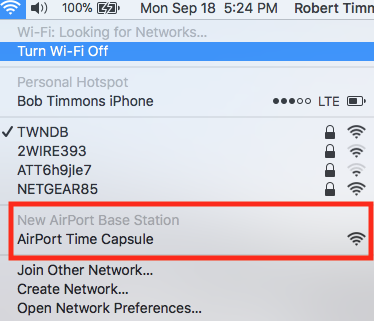
When you click on AirPort Time Capsule, that will start up the AirPort Utility setup "wizard". The wizard will take a few seconds to analyze the network settings and then display a screen that looks like the example below, except that you will see a Time Capsule pictured.
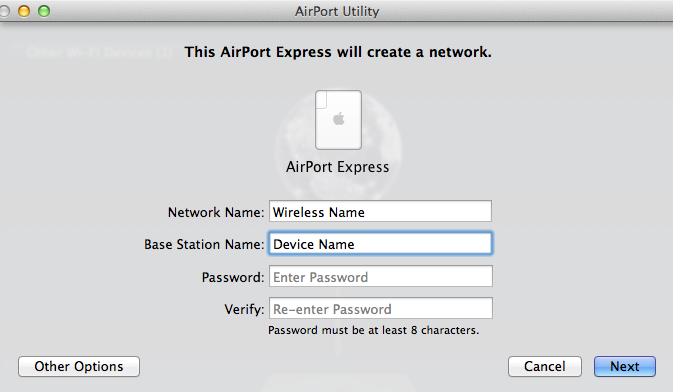
Network Name.......Type in a name for the Time Capsule wireless network. Keep it short and simple
Base Station Name......Type in a device name for the Time Capsule. Keep it short and simple
Password.....Type in a password
Verify......Type in the same password again to confirm
Click Next, and give the Time Capsule a minute to restart with the new settings
When you see the message of Setup Complete, click Done
Should be a green light on the Time Capsule at this point
Log back onto your normal router's WiFi network
Check to see if you can run a backup
Report on your progress
Assuming that things are working now, the next step will be to turn off the WiFi on the Time Capsule. Note that the Ethernet cable connection between your router and the Time Capsule must remain connected at all times.