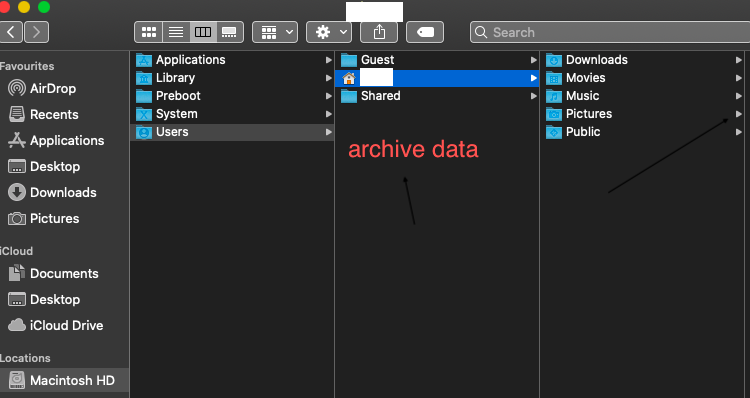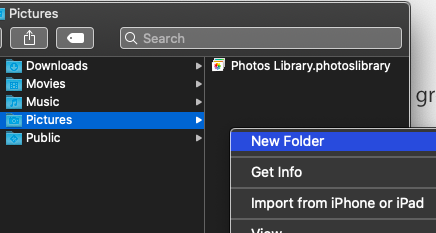Click on finder > Macintosh HD > users ( home folder ) .
open system preferences > iCloud and uncheck the box of iCloud Drive a pop up window appears , showing to keep a copy of documents , and remove from the Mac .
( a ) if you had clicked on keep a copy , they will be archived in home folder that can be viewed by clicking on finder in the dock , take cursor on top menu bar > Go > Home > your user name > iCloud Drive ( Archive ) .
Secondly click on right arrow for pictures , if you have created a folder and saved massive photos in them also in downloads ( if any documents / files are stored ) , movies . public , music they will occupy hard drive space .
Avoid storing them in this location , use iCloud drive Use iCloud Drive to store documents on your Mac and iOS devices - Apple Support
Unknown apps / softwares if installed in Mac , click on finder > applications can be found right click on them , move to trash and restart the Mac and then empty trash .
The documents that are not important in archive folder and the locations described can be deleted , make sure you don't delete them from iCloud.com .