Motion has had this feature since at least version 2.1 (when I started using it).
If you use Import for a sequence, the sequential images have to be in a directory/folder. They can be any name but they all have to have a numerical sequential set of numbers at the end of the name and before the extension. It *helps* to lead in with an underscore character. I think the minimum amount of numbers to use is two and as many as you need, with leading zeros to accommodate the entire sequence. If you're sequence contains over 10000 images, then you need at least 5 digit characters [e.g., myImageSet_00001.jpg, myImageSet_00002.jpg, etc.]
Sequences need to be the same file type (jpg, png, tiff, anything Motion accepts). Images do NOT need to be all the same size. Sequences only need to have sequential numbers in their file name, but they don't have to start with zero or one. Sequence numbers need to be contiguous... no breaks. If you have 10 jpg and 14 png but the same number "scheme", you can import the jpgs and the pngs as separate sequences (and put them together* in the timeline in Motion). [*You'll need to group them and clone the group.]
Once you have your images set up, then you can import the sequence in Motion.
When you import via the Import button, you *select* the first image in the sequence. At that point, the Import dialog will change to add the following options:
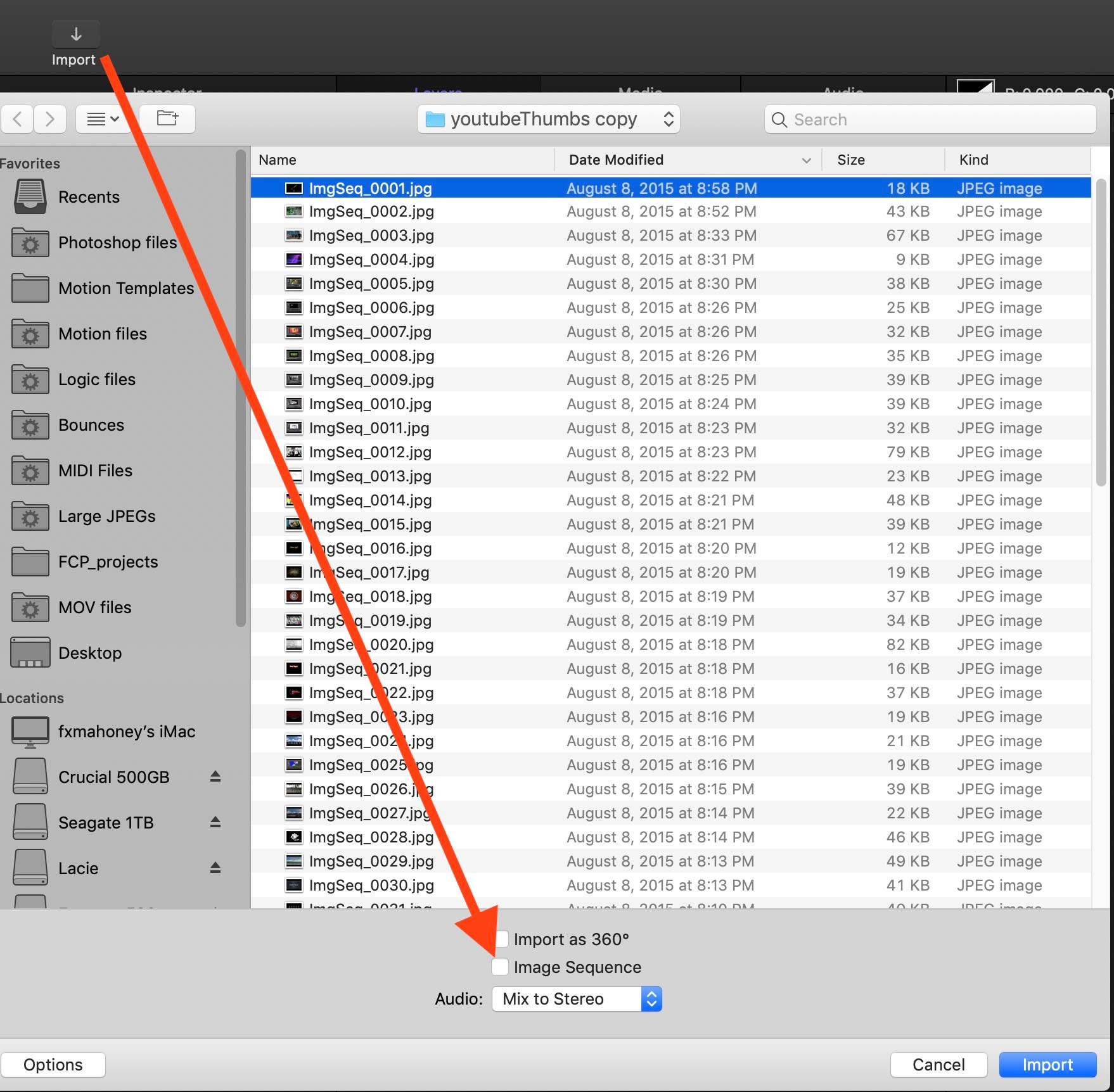
Select Image Sequence then Import.
The Sequence will appear in the Layers List as ImgSequenceName_[####].
When it opens in Motion, ALL the images are aligned to their centers at center screen. If they're all the same size, then it will look like only a single image. However, if you move the playhead over the range, you will see each individual frame has it's own single image, just like video.
There's another way to import an image sequence: Select ALL the images in the sequence in the Finder. Drag the selection to the canvas or the Layers List in Motion and hold the mouse still for a moment. You will be offered a popup menu with the choice to import all the images as a Sequence, or as individual images ("stills"):
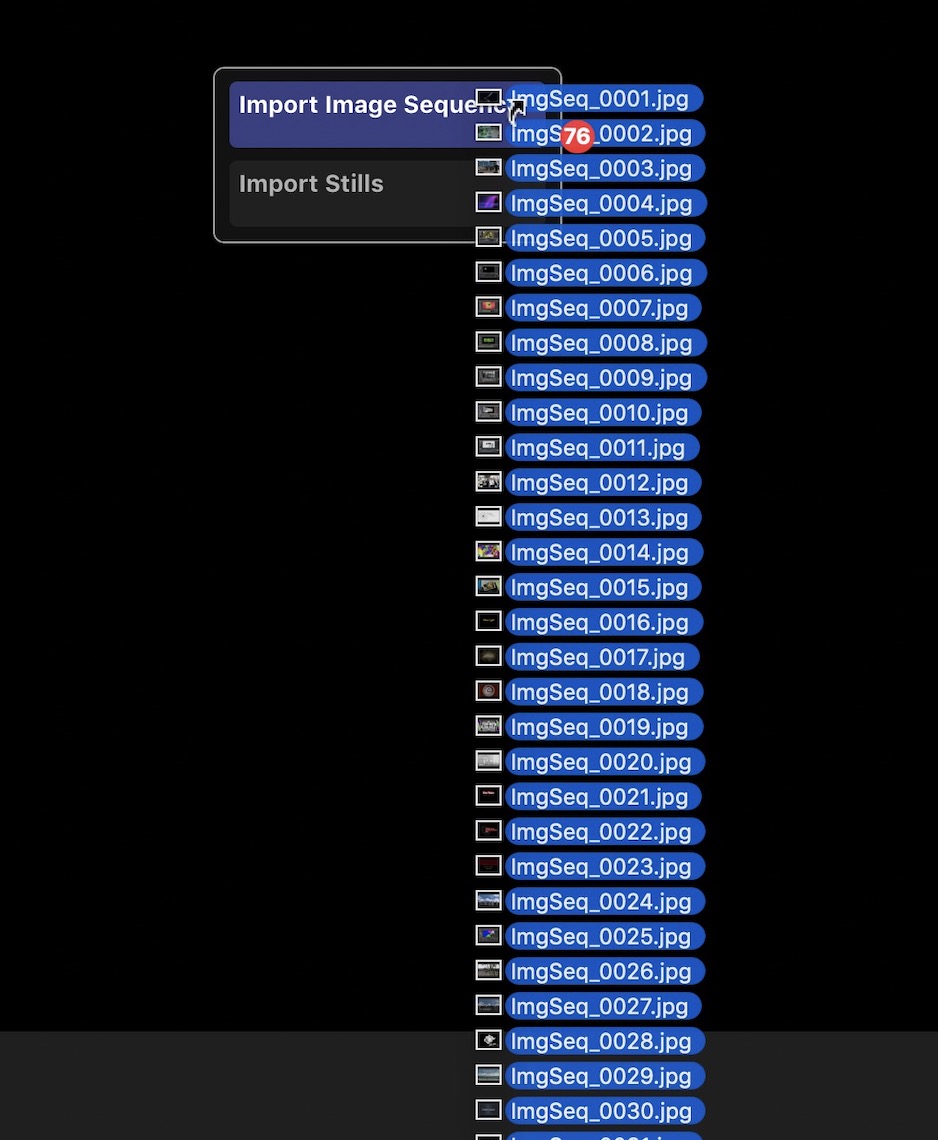
[Note: your images do not need to be named "ImgSeq_####.jpg" -- I use a small app ("droplet") that I can drop a folder of images on and they all get renamed in order this way. Since I have very little imagination, I usually just use the default name option.
What part of what you have does not match what I've just described? That's probably where the problem lies and if we can sort that out we can help you better solve your problem.