I've just had some email exchanges with MS support. I'll post them bellow. There are some screen recordings support asked me to do. They show how things are working for me (please pardon my English, as it's not my native tongue ;-) )
_______________________________________
Hello Leonardo,
I hope you are doing well. Apologies for delayed response.
Kindly share us a screen recording of the issue that is happening at your end for us to better understand your issue and investigate further with the same.
Thanks & Regards,
Lavina | Microsoft 365 OneDrive Support Ambassador
_________________________________________
Hi,
I’ve recorded a screen recording as requested. Hope this helps.
https://1drv.ms/u/s!AoELO5PxjTuxl5szxJXjwo4I1BR5zA?e=7Dib97
Other thing I’ve noticed is that uploading files are taking forever. OneDrive took more than 5 minutes to start to upload this video file (it’s a 17MB file on a 600MBps fiber connection). It just said “OD os processing changes, And there was nothing on queue. When it finally started to upload the file, it took a minute to upload only 17MB…
After recording the first video, I just realised something new. take a look on this new screen recording:
https://1drv.ms/u/s!AoELO5PxjTuxl5s09dc54gLBwVTLng?e=QTcQGK
As you can see, OD files are physically available somewhere else on my HD. But, the alias it’s displayed to me when I click on OneDrive folder, shows that some files are only online, even if they’re local.
Thanks
_______________________________
Hello Leonardo,
Thank you for contacting OneDrive Support. Hope you are safe and doing well.
Please accept our apology for the inconvenience caused. Assuring you of our best assistance. Hope you are doing fine and thanks for your response as well, can you please share the screenshot of the 'Activity center' by clicking on the cloud icon. In addition to that please go-to OneDrive.live.com and create a 'test-file' and check if the same file syncsdown to your device or not.
Awaiting your response.
Thanks & regards,
Kumar S.
OneDrive Team.
_____________________________________
I’ve done that and noticed some strange things too:
- File downloads to OD physical folder almost immediately.
- File only appears on OD alias folder more than 3 minutes later.
- the file on OD physical location is the real one.
- The one in the alias is just a link pointing to the cloud (not sure which cloud though…)
The images should make it clear.

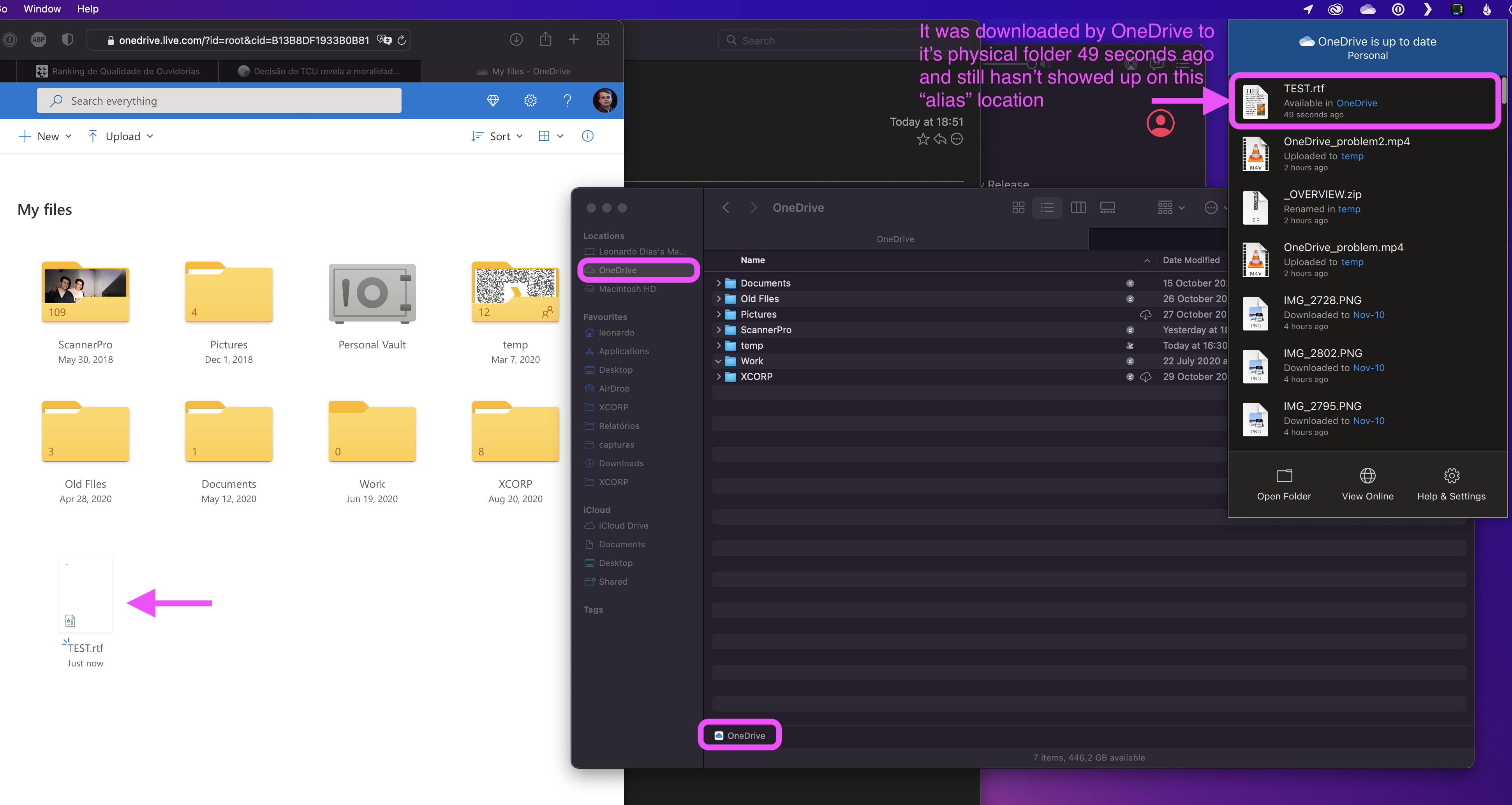
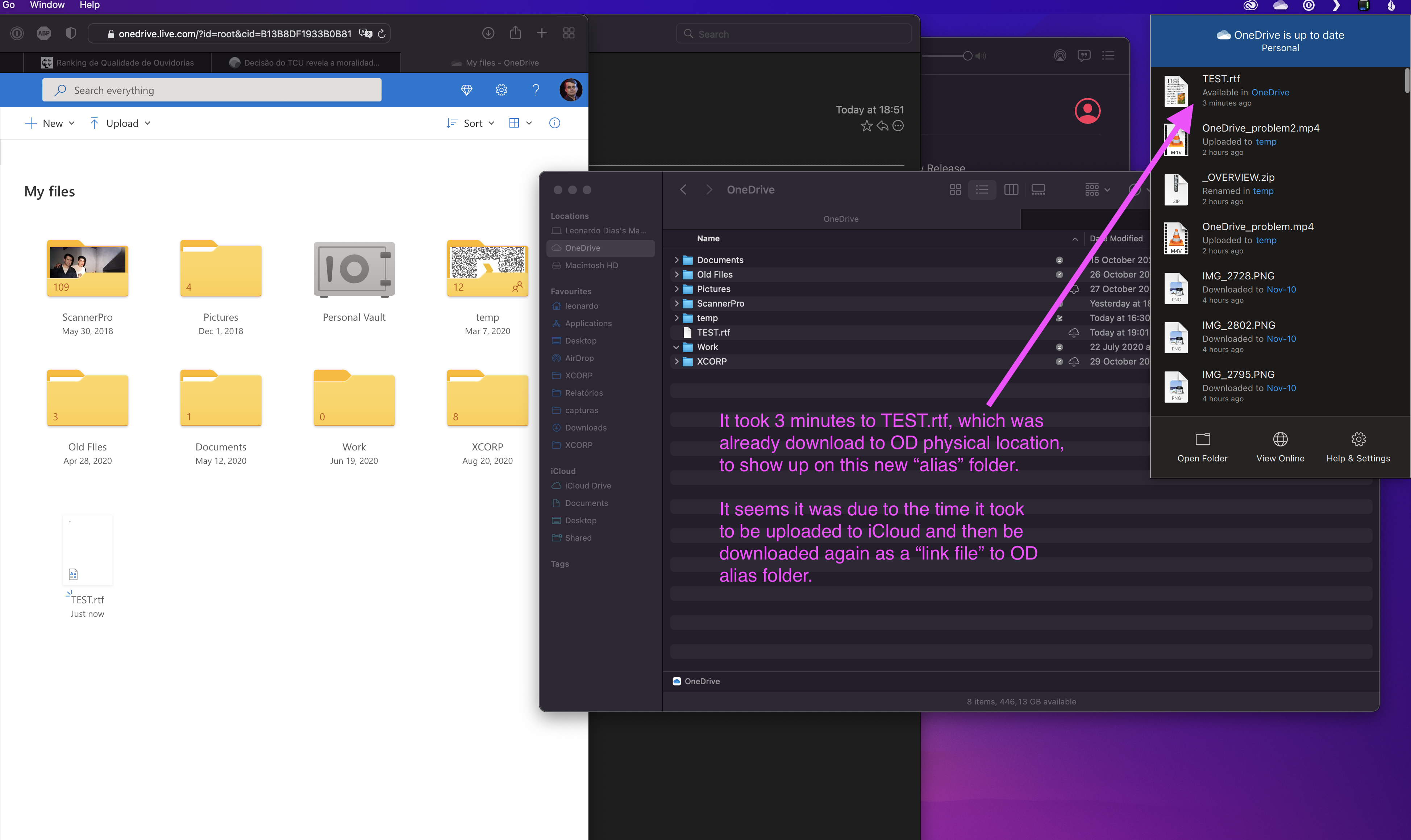
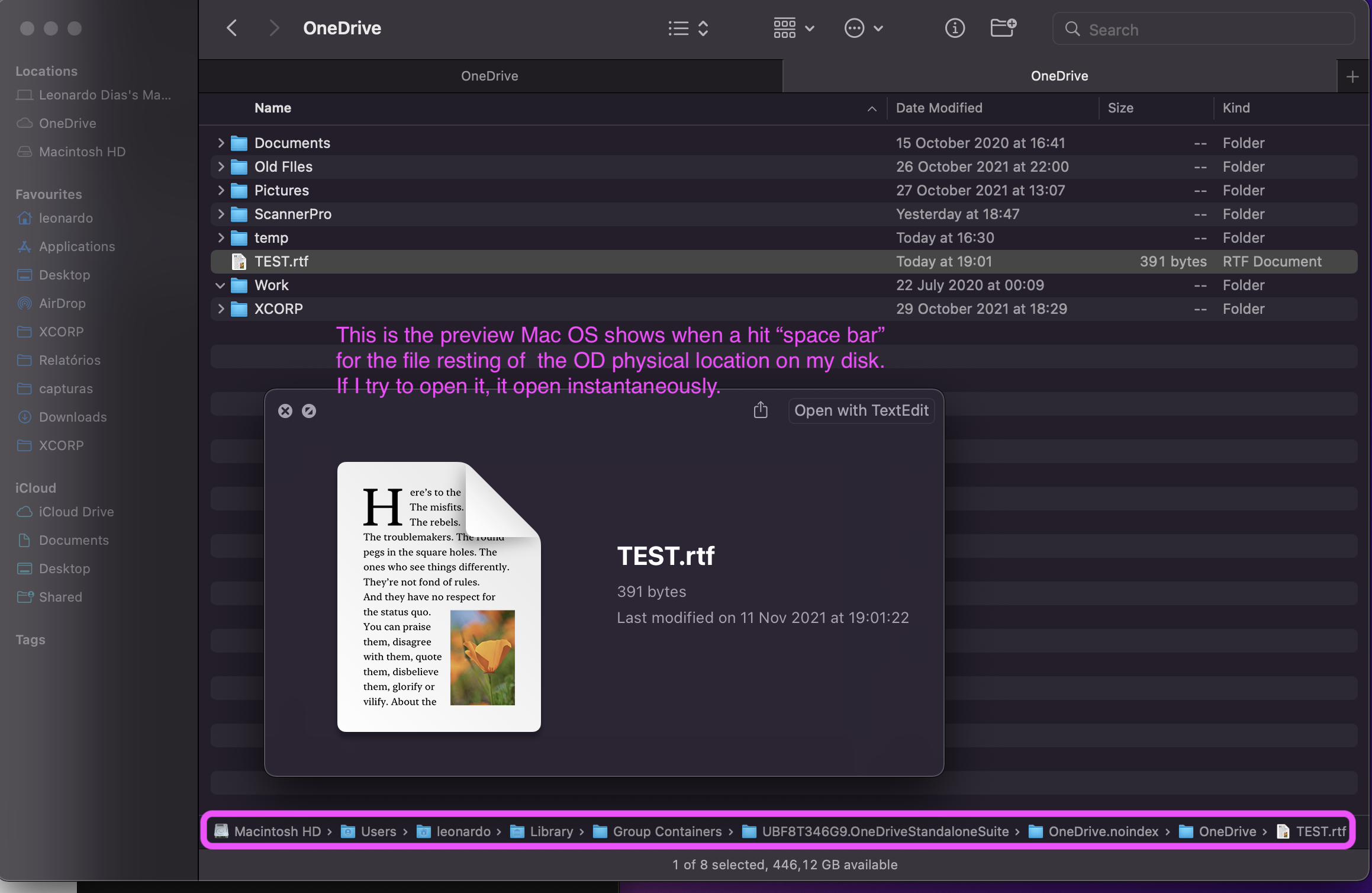
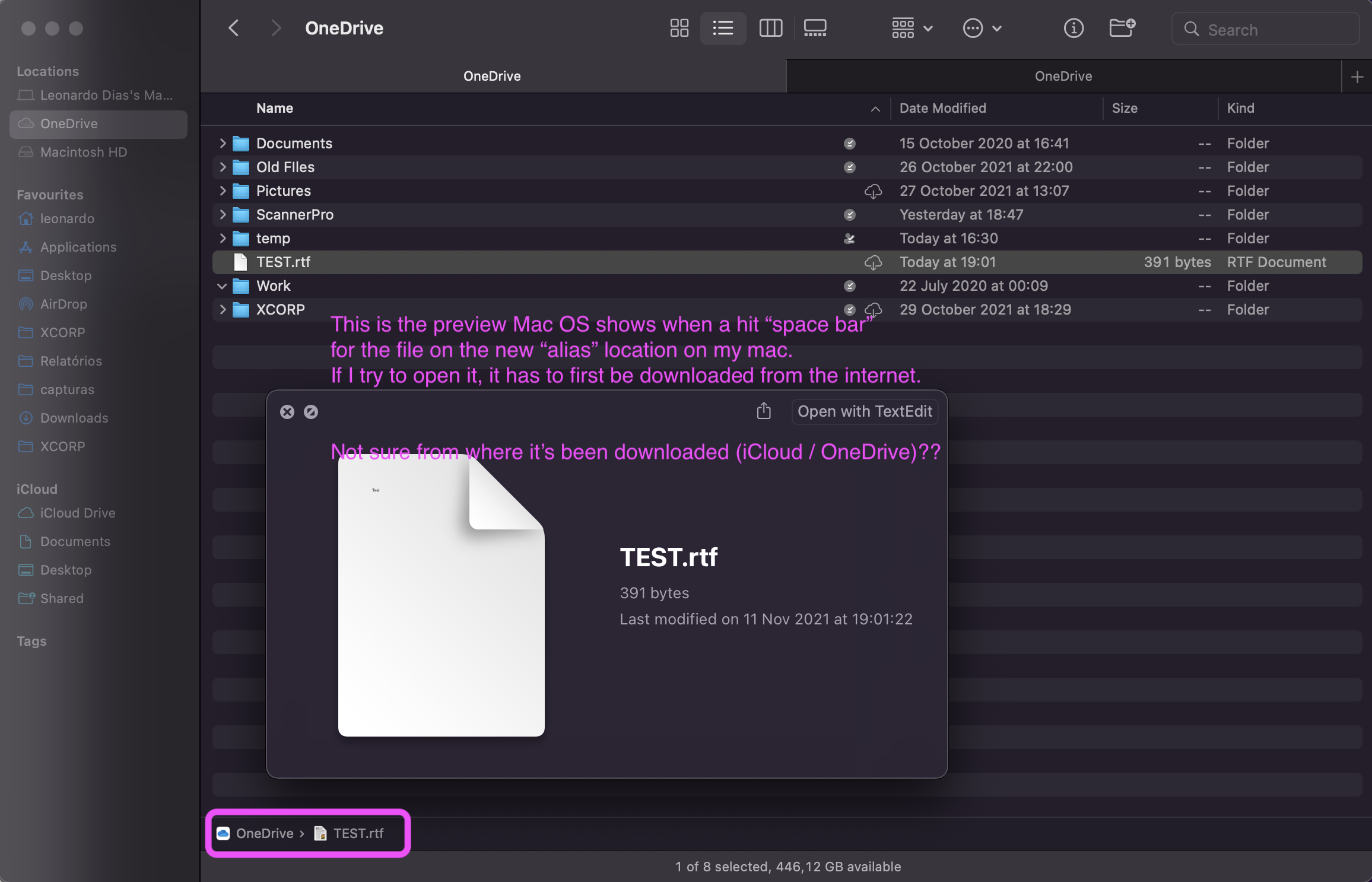
_____________________________
Let's see how things work out
Leonardo