I've Got an strange response from MS support, I'll paste it bellow. Even providing detailed information and also a link to this thread here on Apple Support Community. :-(
____________________________________
Kindly verify If the issue is related to OneDrive Personal, OneDrive for business account or Icloud
Also Kindly Verify if the OneDrive app is updated.
For deleted files/Folders
Search for your files on OneDrive.com and restore all files the Recycle bin
Open your browser and go to https://www.onedrive.com
If you are not already signed in, please enter your username and password, and sign in
Use the Search everything feature to look for your files
On the left side of the page, click Recycle bin
Click Restore all items at the top of the page
Check for files in your Personal Vault
Files from your Personal Vault don’t show up in your search results. To check your Personal Vault, navigate to the root of your OneDrive and click on Personal Vault and unlock it by verifying your identity. Once inside, you’ll want to look for your missing file.
Search for your files on another Microsoft account
It might be that you are not logged in to the correct Microsoft account, and your files are safely on another OneDrive. Are there any other accounts you might have used to log into OneDrive? For example, you might have used the account you use to log in to Xbox Live, Outlook.com or even Gmail.com . Please try to remember if you have logged in with a different account in the past. More suggestions here:https://support.office.com/article/0d929e0d-8682-4295-982b-4bd75a3daa01
Files not found via search or in the OneDrive Recycle bin usually cannot be retrieved. To have someone from support investigate, please provide the following information.
• The names of the files or folders you are trying to find. If the files are photos/videos, tell us the date you took them.
• Approximately when you last accessed the files, and on which device (e.g. PC, Android, iPhone)
• Consent that we can search your file history for you
Thank you for your patience while we look into this for you.
___________________________________
I just replied her this (hopefully she get's it):
Hi Lavina,
thanks for your response. I’m using OneDrive personal, this is the version I have installed. As it’s on Insider preview updates, I believe it’s more than up to date, no?


Regarding the rest of your message, I believe we’re not talking about the same issue. Your email seems to describe a solution for missing, or lost files. That’s not my problem here.
The problem is that, after upgrading my Mac to Monterey, OD started to behave differently from what I was used to:
- My OD folder content is now displaying OD status icons, as well as iCloud icons too (see image bellow).
- Whenever I try to open a file that was supposed to be stored locally, it has to be downloaded from the web first (not sure if it’s downloading from MS, ou iCloud servers).
- Content inside folders set to be “always kept on this device” became only available online soon after I create them. Before Mac OS Monterey, if I created a new file inside a folder that was supposed to be kept locally, the file would remain local.
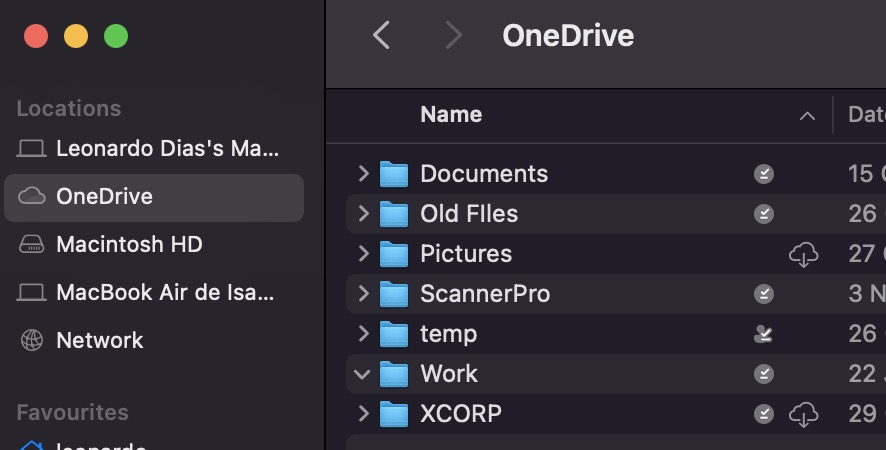

So, my questions are:
- Is this the new expected behavior of OneDrive inside Monterey?
- If not, no to get back to the ways things were before?
Thanks
________________________________________
I'll keep you guys posted.
Thanks