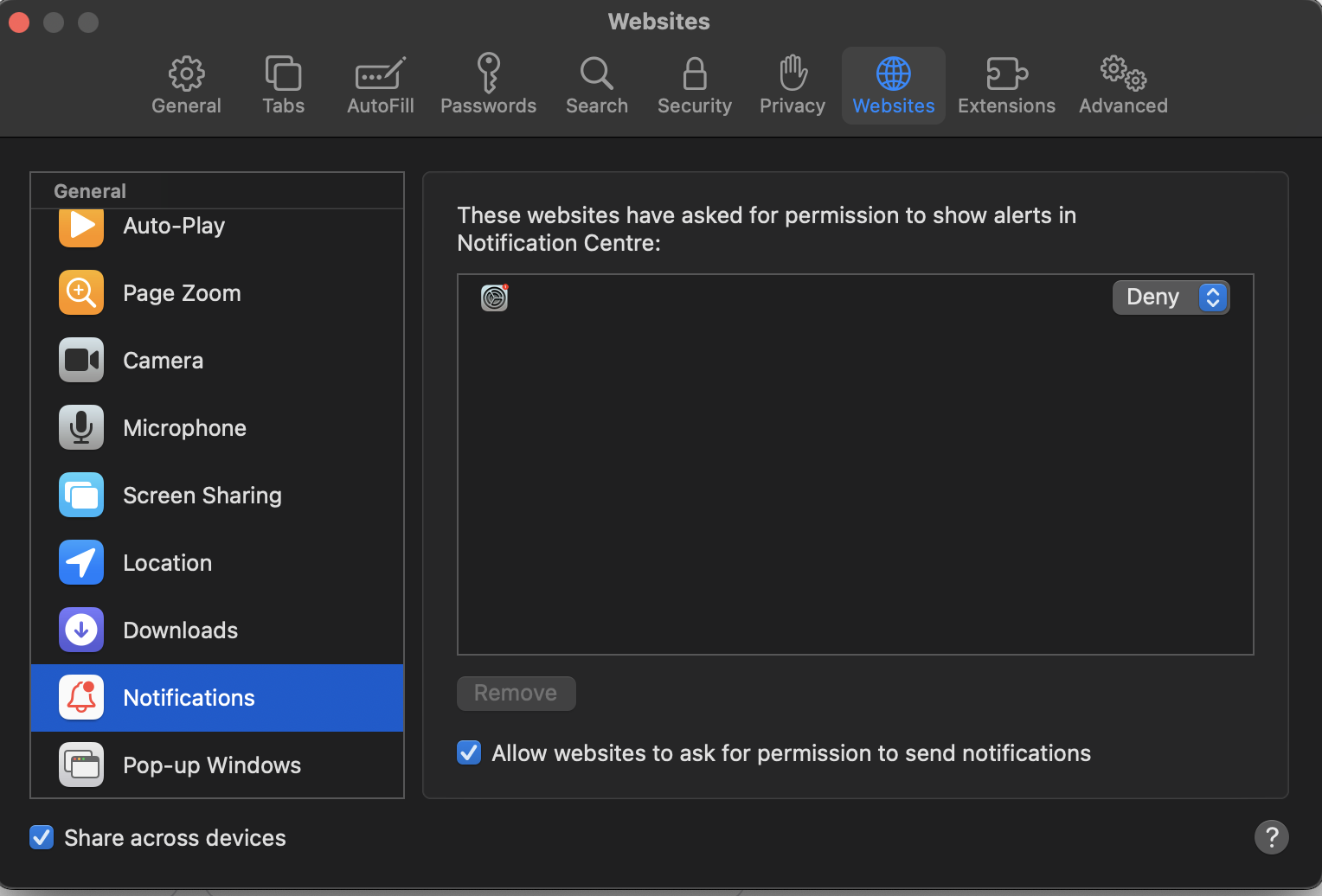Oh you'd be surprised at how powerful (and deceitful) these 'companies' can be. When it pops up, it does seem somewhat alarming causing all sorts of scenarios to leap into our fear theatre. It will, most definitely be something you clicked on very recently. There is no malware, it is a lie. I imagine you've sorted your issue out? If not, here's the solution (which has been posted before, but you can't have too much of a good thing:
Click :
Safari
Preferences
From topbar options in preferences window, select:
websites
From left menu, scroll to:
Notifications
in the right hand box, you'll see titled "these websites have asked permission to show alerts in notification centre"
which they most certainly have not...
You'll see the offending McAfee (or whatever) in this box - to the right of this click where it says "allow" and change it to "deny"
Websites that attract these scammers are typically YouTube online downloaders, driver websites, free online film websites, free football websites (I've even seen that oh so repectable high street chemist "BOOTS" advertise there too. What does that say about their integrity?