Hey there GHWells,
Thanks for reaching out to the Apple Support Communities.
To get started, have you ensured that your Apple Watch has Bluetooth enabled, is connected to the internet, or is connected to your iPhone? If so, have you tried restarting your Apple Watch since noticing that you were unable to control the accessories? If not, give that a try with the steps shown here: Restart your Apple Watch - Apple Support
How to restart your Apple Watch if you have watchOS 9
1. If your Apple Watch is charging, take it off the charger.
2. Press and hold the side button until you see the power button 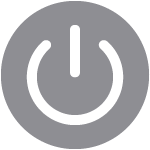 in the upper-right corner of the display.
in the upper-right corner of the display.
3. Tap the power button.
4. Drag the Power Off slider.
5. After your watch turns off, press and hold the side button again until you see the Apple logo.
While restarting may seem like a simple step, it can often help with resolving some unexpected issues like this.
If the issue persists after restarting your Apple Watch, are you currently updated to the most recent watchOS version? If not, since updating can often bring the latest bug fixes, we'd recommend updating the watchOS and test the issue further: Update your Apple Watch - Apple Support
Update your Apple Watch using your iPhone
You can wait until Apple Watch notifies you when a new update is available. Tap Update Tonight in the notification, then go to your iPhone to confirm that you want to update overnight. At the end of the day, leave your Apple Watch and iPhone charging overnight so the update can complete.
Or you can update your Apple Watch with your iPhone manually:
1. On your iPhone, open the Apple Watch app, then tap the My Watch tab.
2. Tap General > Software Update.
3. Download the update. If asked for your iPhone passcode or Apple Watch passcode, enter it.
4. Wait for the progress wheel to appear on your Apple Watch. It could take from several minutes to an hour for the update to complete.
Leave your Apple Watch on its charger while the update completes. Don't restart your iPhone or Apple Watch, and don't quit the Apple Watch app. When the update completes, your Apple Watch restarts on its own.
Update directly on your Apple Watch
If your Apple Watch has watchOS 6 or later, you can install updates without your iPhone:
1. Make sure that your watch is connected to Wi-Fi.
2. On your watch, open the Settings app.
3. Tap General > Software Update.
4. Tap Install if a software update is available, then follow the onscreen instructions.
Keep us updated on what you find.
Have a great day!
