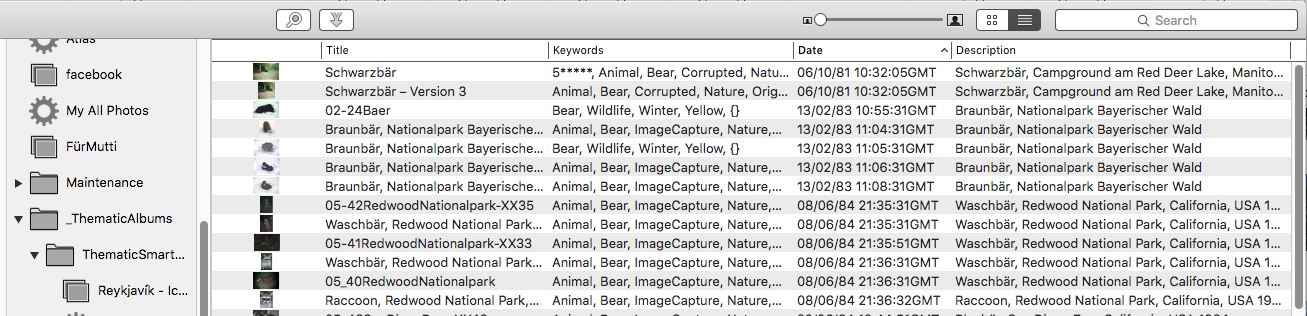Photos can show the title below the thumbnail, but not the keywords.
To see the keywords below the thumbnails you could invest into PowerPhotos. It is a great companion to the Photos.app, just like iPhoto Library Manager used to be for iPhoto. The recent version of PowerPhotos can show you your Photos Library and you can select, what you want to see below the thumbnails, the filename, the title, the keywords. or the date.
You can display the photos as a thumbnail grid or as list, with the metadata in column view. And the beauty is, you can browse your Photos libraries without launching Photos. You can scan for duplicates, and you can move photos between libraries.
Only, it takes a rather long time to open a large library. I'm waiting for more than a minute for my iCloud Photo Library of 40000 photos to open in PowerPhotos. So I keep it running.
Fat Cat Software – PowerPhotos
The Trial version is free.
For example: The keywords as a subtitle:

Or the keywords in List View in PowerPhotos: