Troubleshooting is a process of elimination. You start with the simplest option like testing in a new User. When a new User solves the problem, it's not always easy to find the find the culprits in your main User. Moving to the new User is not simple for many users.
To further complicate matters there is not always one solution for everyone. While some users find simple solutions work for them, others require a nuclear option.
Export your Contacts (You always start by backing up first.)
Contacts on your Mac:
1. Select all Contacts (Under Edit in the Menu bar > Save All (command A
2. File > Export gives you two options. Do both options: ExportvCard… and Contacts Archive (use this only if you want to overwrite all contacts)
3. Also under File, select Export as PDF… (you can’t have too many backups)
Turn off iCloud > Contacts
1. Go to System Preferences > iCloud
2. Uncheck Contacts
Contacts on iCloud:
1. Log into iCloud.com > Contacts.
2. Export ALL contacts to vCard which will then be downloaded to Mac.
3. Delete all contacts in the cloud.
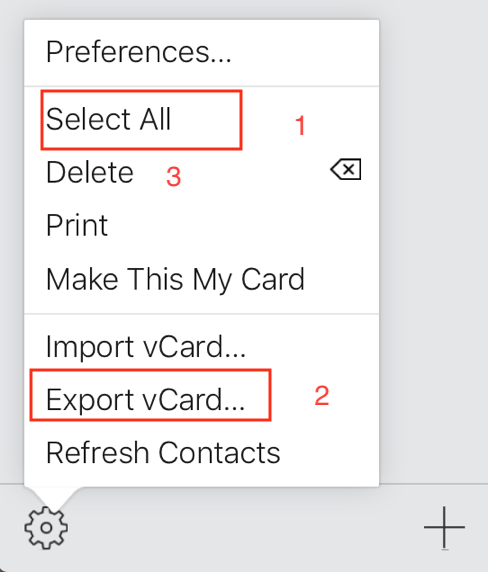
Quit Contacts, Mail and Messages.
- Open Activity Monitor in Applications/Utilities
- Search for Contacts and quit all processes by clicking on the X.
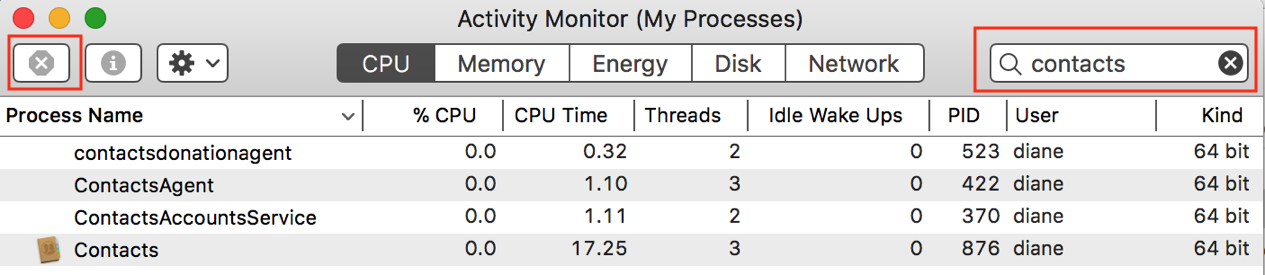
In your User’s Library…
- Navigate to User’s Library/Application Support/AddressBook
- Rename to AddressBookXXXX
- Go to your User's Library > Caches
- Delete com.apple.AddressBook and com.apple.AddressBookSourceSync
- Go to User's Library > Containers, delete com.apple.AddressBook
- Go to User's Library Preferences, delete com.apple.AddressBook.plist
- Restart in Safe Boot mode by holding down the Shift key when restarting, when you get to the login screen, restart normally. Use safe mode to isolate issues with your Mac - Apple Support
- Login
- Empty the trash
- Open System Preferences > iCloud and check to sync Contacts
- Open Contacts > import the file exported from iCloud.
If needed, you can import from the vCard backup. Importing from Contact Archive .abbu will overwrite everything in Contacts.
If you still have problems…
Reinstall macOS High Sierra. This is not a complex process, but it does take some time for the download and the install process. This does not remove your files but it's always advised that you backup first.
- You can download the full High Sierra installer again or
- You can boot from the recovery drive to reinstall macOS
Boot into the Recovery Drive by holding down Command R when restarting.
https://support.apple.com/en-au/HT201314
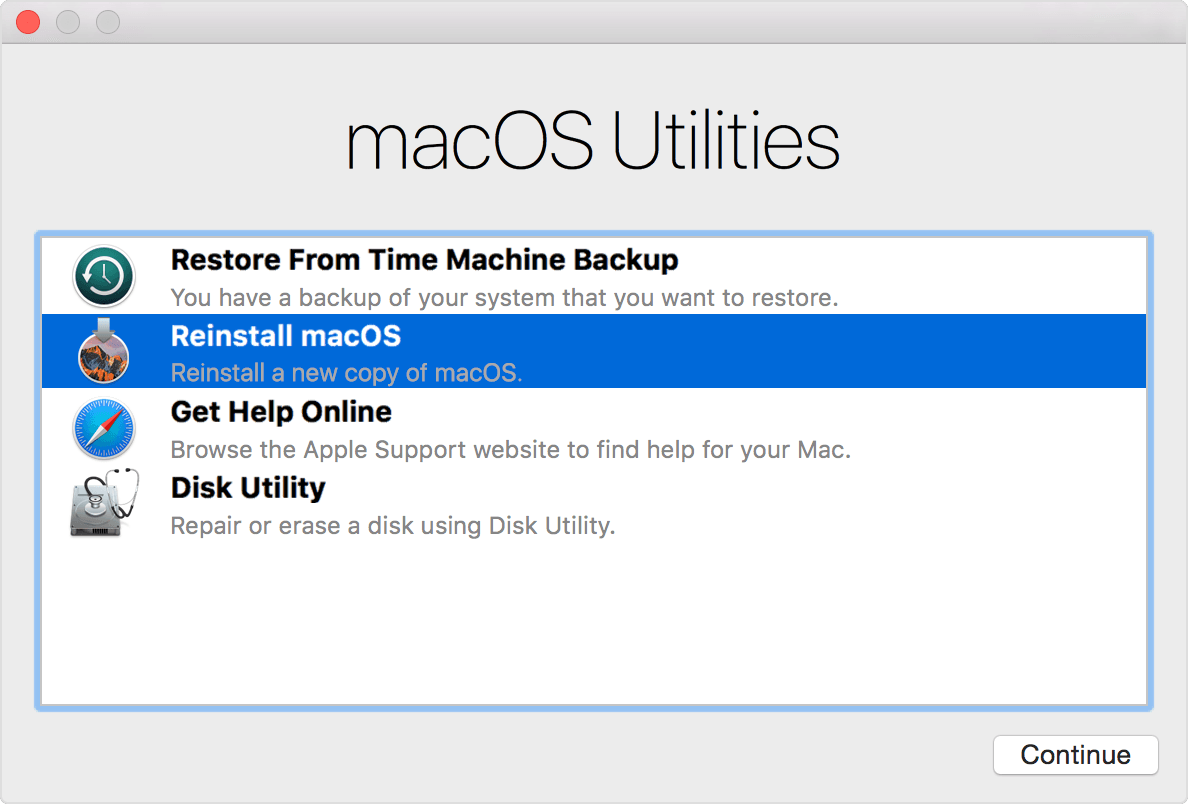
Open Disk Utility
Run First Aid on your internal drive, Macintosh HD
Quit Disk Utility
Select Reinstall macOS
Depending on your internet connection this could take some time to download the installer. Connect via Ethernet if possible
(You can reinstall High Sierra over High Sierra. This process should not damage your data but it's always advised that you backup first. I recommend a clone backup.
*Show User's Library
The User's Library folder is hidden by default. To unhide:
Option 1) Select the Finder in the Dock. Under Go in the Menu bar > hold down the Option key and you’ll see the Library.
Option 2) You can also select the Home folder in the sidebar of a Finder window.
Pull down the “View” menu and select “Show View Options”
Check the box for “Show Library Folder”
Software used to Clone:
You will need an external drive formatted as GUID, Mac OS Extended Journaled
CarbonCopyClonerhttp://www.bombich.com/download.html (All options are available free for 30 days)
SuperDuper!http://www.shirt-pocket.com/ (Free forever to do an erase and install. Purchased version allows for smart updates and schedules)