Wanted to share my workaround for this annoyance I have successfully been using for the last few weeks:
Create Shell Script
I have written the attached shell script "mountshares" to mount my shares. Replace placeholders <> with your server and share names. SHARES is an array, so you can adjust the number of space-separated entries to your need. Note also the NAS user name, which in my case is the same as my Mac login user name.
Store the script in your home directory. I have added the folder "bin" there. So the script has the path:
/Users/<your-user-name/bin/mountshares
Make the script executable and secure access (open Terminal and enter run this command):
chmod 700 ~/bin
chmod 700 ~/bin/mountshares
Now, when you run this script (you may run it from Finder too). All your shares are mounted under /Volumes, which is the standard location.
Store passwords in KeyChain
I store my sudo password (which is your login password) and the server password in Keychain access.
Create a new entry in Keychain access with the name mountshares and one for the server with the name of the server (SERVER.local). The last one is normally created by Finder too, so you may have it already in your KeyChain.
When you run the script, it will ask for permission to access your Keychain like any normal app. You may give permanent permission to the script, if you wish.
Run script at login - Create Login Item
I wrap the script in an Automator Application like this (Note unchecked check box "Show this action ...").
Add the Automator Application to your Login Items ( > System Preferences > Users & Groups > your user > Login Items
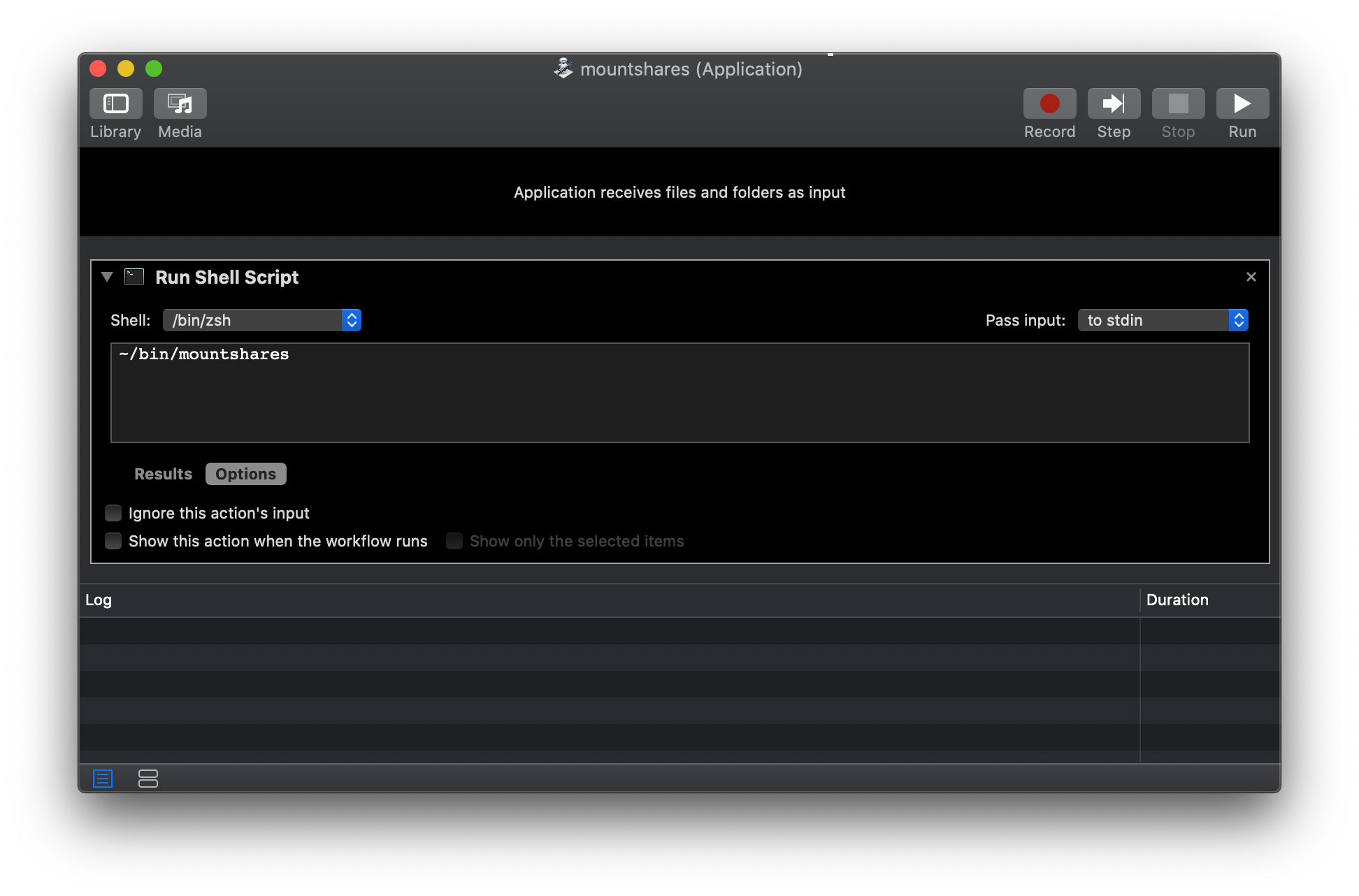
From the next time log in again (i.e. you have to log out properly, not just lock the screen), your shares will be automatically mounted.
Finder adjustments
I have added /Volumes to my Finder sidebar. In Finder:
- Press Cmd-Shift-G and enter "/Volumes". Press return.
- Press Cmd-Ctrl-T to add the Volumes-folder to the sidebar.
Now you can access your shares through the sidebar item Volumes without Finder failing. In case the mounts are gone (can happen, because of whatever Finder reasons), you re-run the script or - better - Automator application and the mounts appear again.
If you have any suggestions for improving the script (securing and fail-proving), please do not hesitate to share.