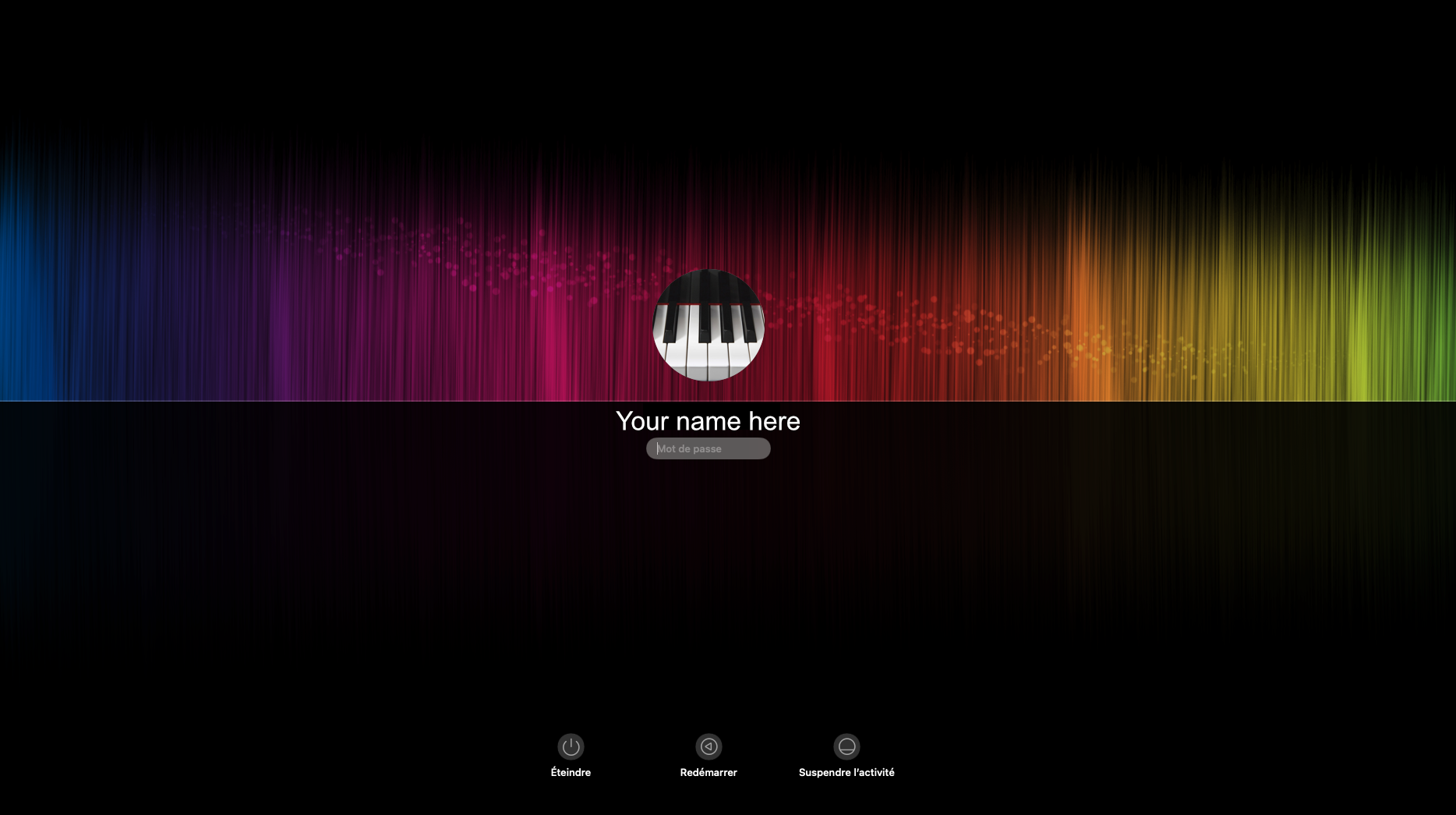It's very possible to modify the startup image in Monterey and I was able to do it.
First follow the instructions given by angelica241 except that there's one last step that you have to do.
1) System Preferences > Users & Groups.
2) Open lock to make changes.
3) Right click on user in left column > Advanced Options.
4) Copy UUID value.
5) Go to /Library/Caches/Desktop Pictures.
6) If it doesn't exist create Desktop Pictures folder.
7) Inside Desktop Pictures create folder with UUID value as name.
If it exists, just open folder and put the picture you want in it and name it as "lockscreen.png". It has to be a .png picture.
8) Then close folder and right-click on folder > Get Info.
9) Open lock to make changes.
10) Grant permission to Read & Write to user, admin, everyone.
11) Close lock
12) Open System Preferences >FileVault and disable it.
(The new startup screen will work.
13) Restart computer
14) If you enable the File Vault again, the startup screen won’t work anymore.