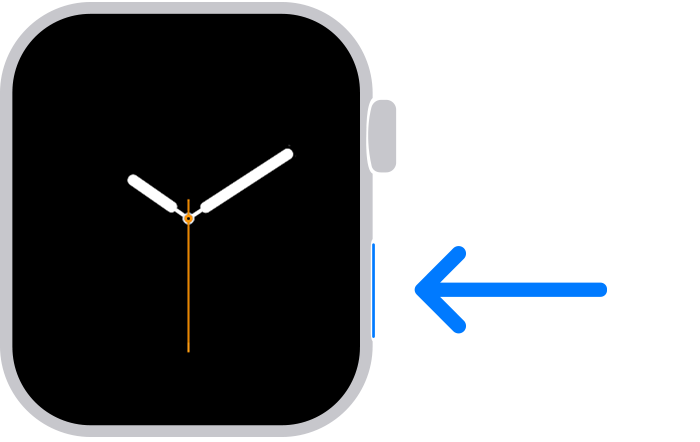How to ping iPhone from Apple Watch
Since updating to iOS 17 I cannot ping my phone using my watch. I used to be able to swipe up or down (I cannot remember) on my watch and there was a phone icon I could use to ping. Now it’s gone. 😢 HELP!
[Re-Titled by Moderator]
iPad, iPadOS 15